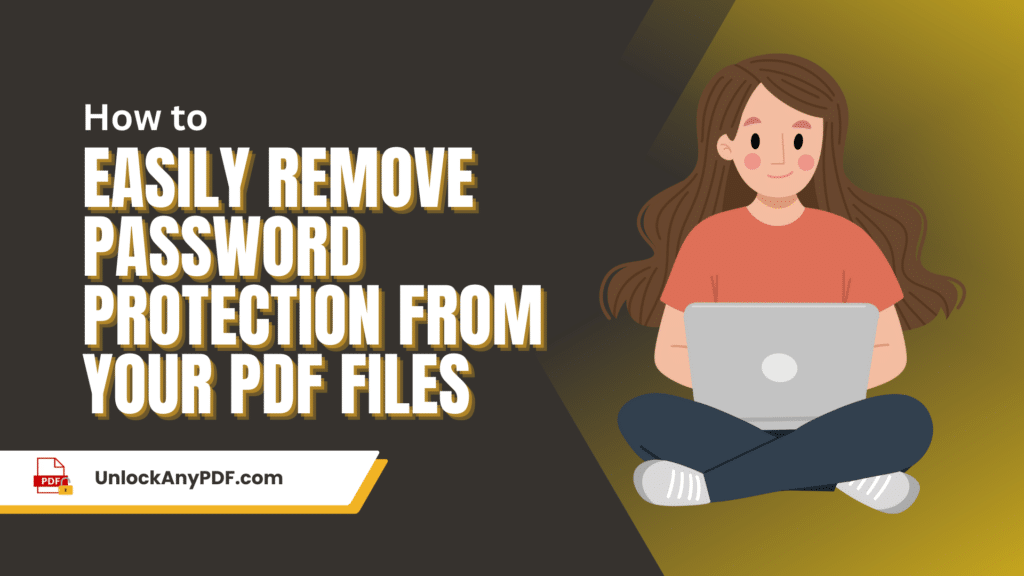
PDF files have become indispensable in our day-to-day tasks, serving as a versatile format for sharing data between various systems. However, the challenge arises when these files are password-protected. This security feature can turn into a roadblock, particularly when passwords are forgotten, numerous documents require unlocking, or rapid editing and sharing of files are needed. But fear not, as our detailed guide is here to help you remove password protection from your PDF files.
In this expansive resource, we’ll walk you through several techniques on how to unlock a locked PDF. These methods are applicable even when the original passwords are lost or unknown. Our guide includes utilizing tools such as UnlockAnyPDF, various online services, Adobe, among others. By following these straightforward steps, you’ll find that removing password protection from PDF documents is simpler than it seems.
Please note that removing password protection from a PDF file that you don’t have permission to access may be illegal. We do not endorse or encourage unauthorized access or use of copyrighted materials.
What is UnlockAnyPDF?

UnlockAnyPDF is more than just an online tool—it’s your key to stress-free document management. Our user-friendly, web-based service allows you to remove password protection from any PDF document swiftly. We achieve this with an impressive 99.9% success rate, made possible by our cutting-edge AiDecrypt™ Technology.
We understand that passwords can be misplaced or that externally shared files may come with password restrictions. That’s why our solution is designed to be as simple as a one-click process. You no longer need to worry about remembering complex passwords or dealing with inaccessible files. Our PDF password cracker tool does the work for you.
We don’t just unlock your PDFs; we also guide you on how to save a protected PDF as unprotected. Once you unsecure your PDF using our service, you’ll learn how to open a PDF with a password and transform it into an unrestricted document, ready for editing, sharing, or archiving.
How it Works
- Go to the UnlockAnyPDF.com homepage or scroll up to the top of this article and click the button.
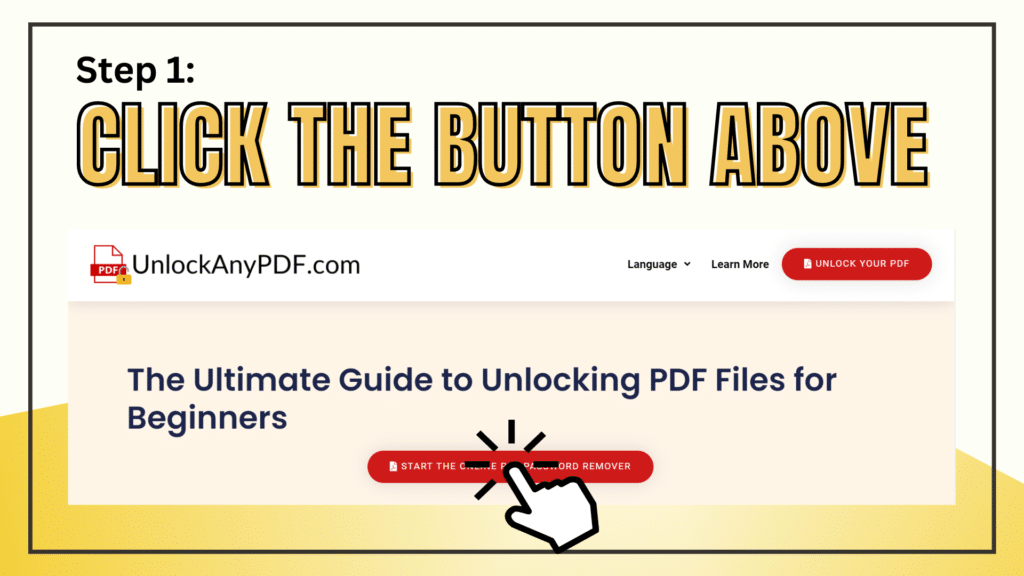
- Enter your name and email address into the form, then upload the locked PDF file.
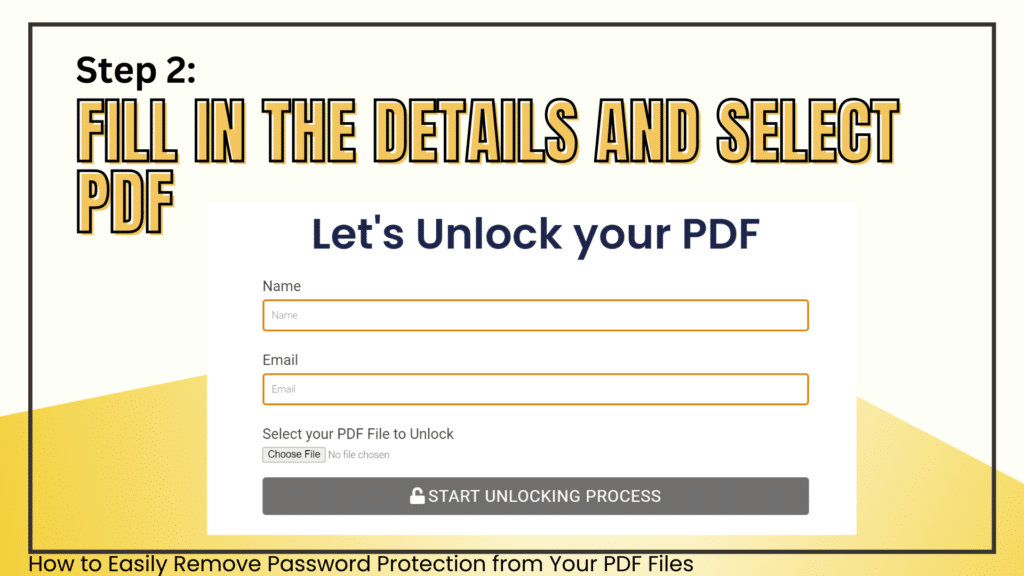
- After uploading the file, the Ai-powered unlocker will process your request in a matter of seconds. Choose one of these three options:
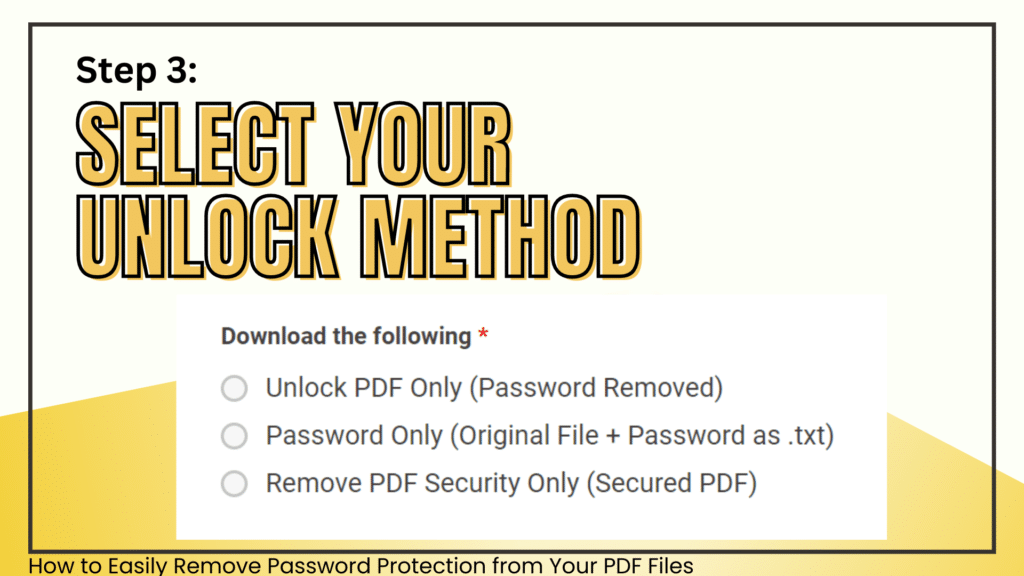
- Unlock PDF Only (Password Removed): This setting removes the password and provides a download link to the unlocked file.
- Password Only (Original File + Password as .txt): Obtain the original locked PDF file and the password in a text file if you prefer to enter and unlock it yourself.
- Remove PDF Security Only (Secured PDF): This option removes any security restrictions applied to the document, giving you an unlocked PDF file for download.
Watch the tutorial video before downloading your unlocked PDF file.
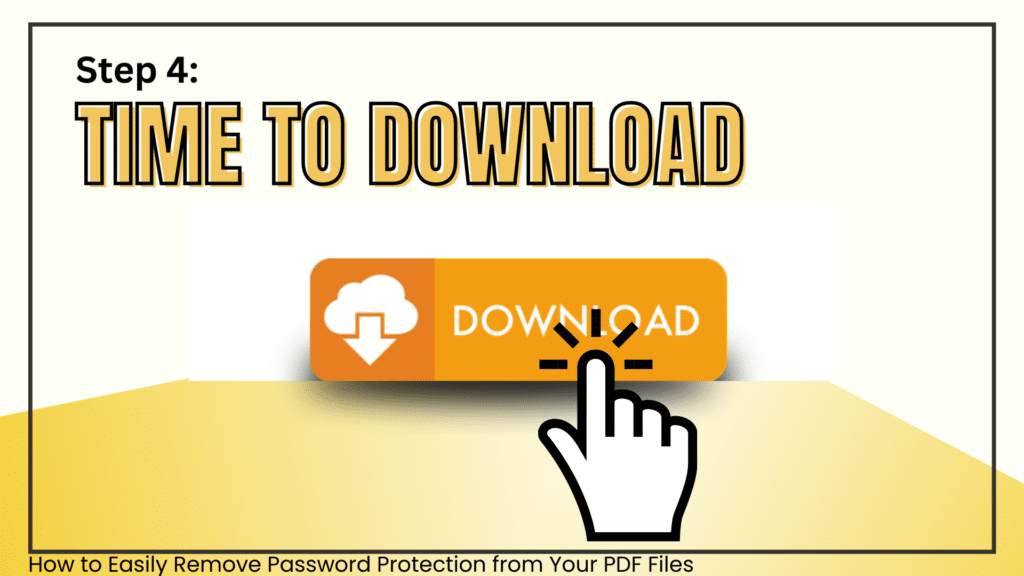
The path to remove password protection from your PDF is now clear, making way for a liberated digital experience. Be it editing, printing, revising, or distributing the document, you are in total control. Our system does not only remove password protection but also puts you in the position to handle your files without any restrictions.

Our online tool, designed to remove password protection, offers a blend of simplicity and effectiveness. It dissipates the usual hassle that accompanies password-protected PDFs. Have you questioned how to remove password protection without the original key or found obstacles while trying to unlock a PDF for editing? Our solution empowers you to overcome these challenges seamlessly, turning removing password protecteion from a hurdle into an opportunity for broader document accessibility.
A Professional Solution to Remove Password Protection and Security
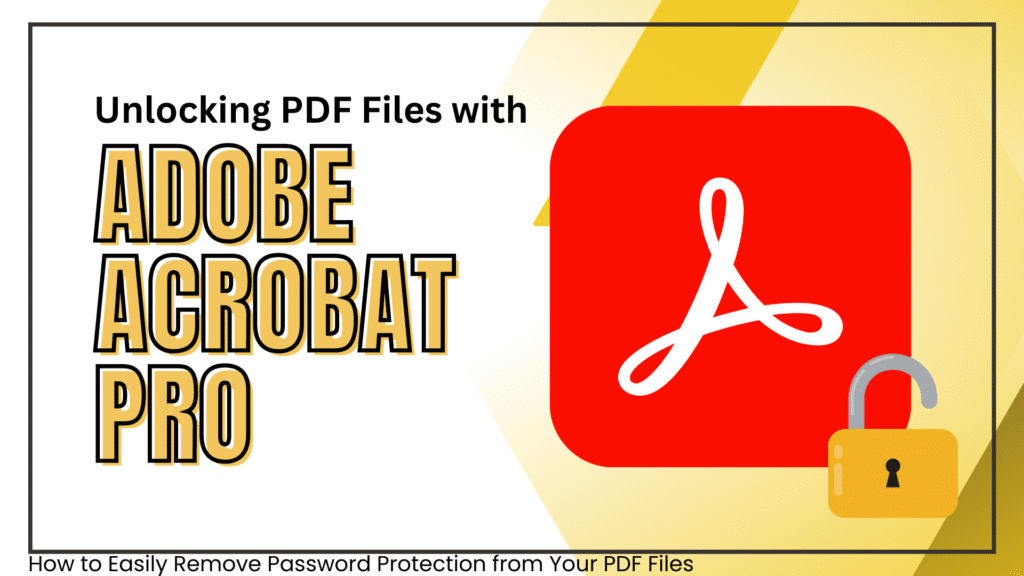
Adobe Acrobat Pro DC, renowned in the sphere of PDF management, grants you the power to remove password protection and security barriers, given you possess the necessary permissions. This approach shines if Adobe Acrobat is already a part of your toolkit or if PDF files are a regular feature of your work. However, it’s essential to understand how to remove permissions password from a PDF without a password.
To unlock a PDF file, Adobe Acrobat Pro DC stands as a reliable ally. But what if you need to convert a secured PDF to an unsecured one? With Acrobat, you’ll learn to remove PDF encryption efficiently, transforming your locked PDF into an accessible document.
By decrypting PDF files, you effectively remove the lock from PDF documents, ensuring a smooth user experience. Adobe Reader’s remove password feature stands out in this process, making it possible to decrypt a PDF swiftly. Overall, Adobe Acrobat Pro DC is a significant player when you’re looking to remove password protection from your PDF files.
Step-by-Step Guide in Using Adobe Acrobat
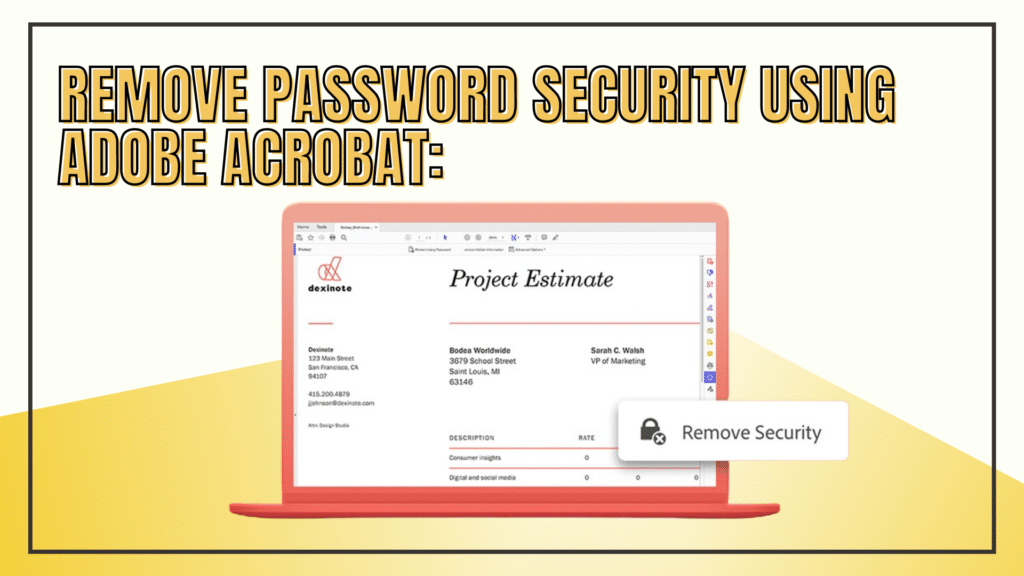
- Open the password-protected PDF file in Adobe Acrobat.
- Input the correct password when prompted.
- Navigate to the “File” menu, then “Properties” or press Ctrl+D (Cmd+D on Mac).
- Access the “Security” tab in the Document Properties window.
- Change the “Security Method” to “No Security.”
- Enter the password once more to confirm your decision.
- Save the modified file, ensuring no password protection remains.
This method is effective for removing password protection from your PDF files when you know the password.
Alternative Online Services: More Options for Removing Passwords from PDFs
A multitude of tools to unlock PDF files online are at your fingertips, offering diverse strategies to remove password protection and security measures from your documents. However, a crucial aspect to remember is that the safety and success rates of these services may vary. To ensure a successful decryption of PDF files, we advocate a thorough investigation of each service before use. This due diligence will help you unlock passwords effectively while maintaining the security of your documents.
Apart from the renowned Adobe Acrobat, other popular tools have made their mark in the realm of online PDF-password removal. When considering how to unlock a PDF for printing or dealing with unique situations like password to open Aadhar or Pan Card password retrieval, these online platforms are worthy contenders. In the following, we are going to discuss three such popular online tools to help you remove password protection from your PDF files:
SmallPDF
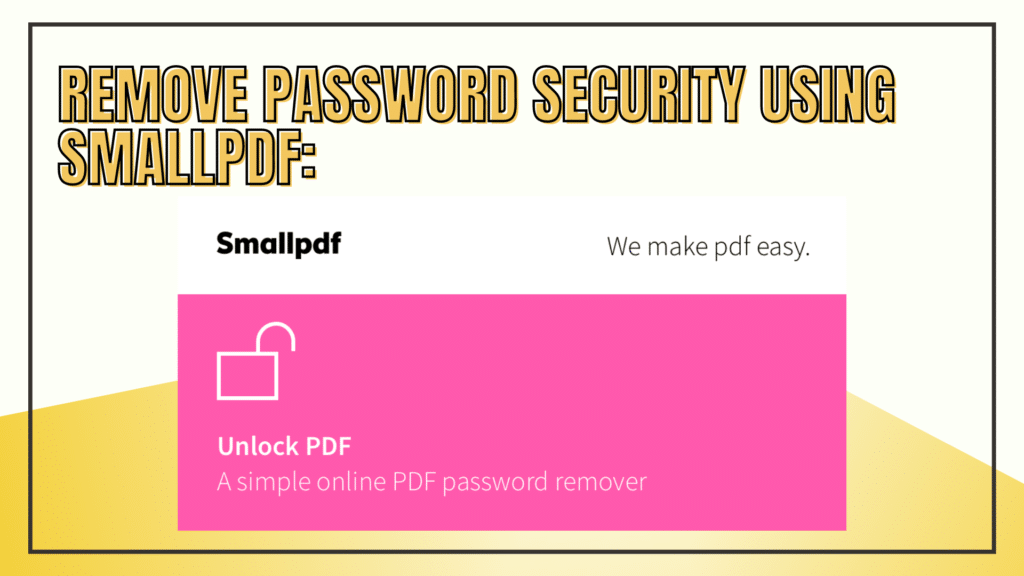
SmallPDF, with its diverse and user-friendly features, is a robust online platform offering a multitude of PDF-related solutions, and it’s highly proficient at helping you remove password protection. This site stands as a firm contender when you need to unlock a PDF or are seeking to remove PDF password protection effectively.
- Visit the SmallPDF Unlock PDF page.
- Upload your password-protected PDF file.
- Enter the appropriate password.
- Check the box stating that you own the rights to the file or have permission to remove the password.
- Click “Unlock PDF” to process the file.
- Download the password-free PDF.
PDF2GO
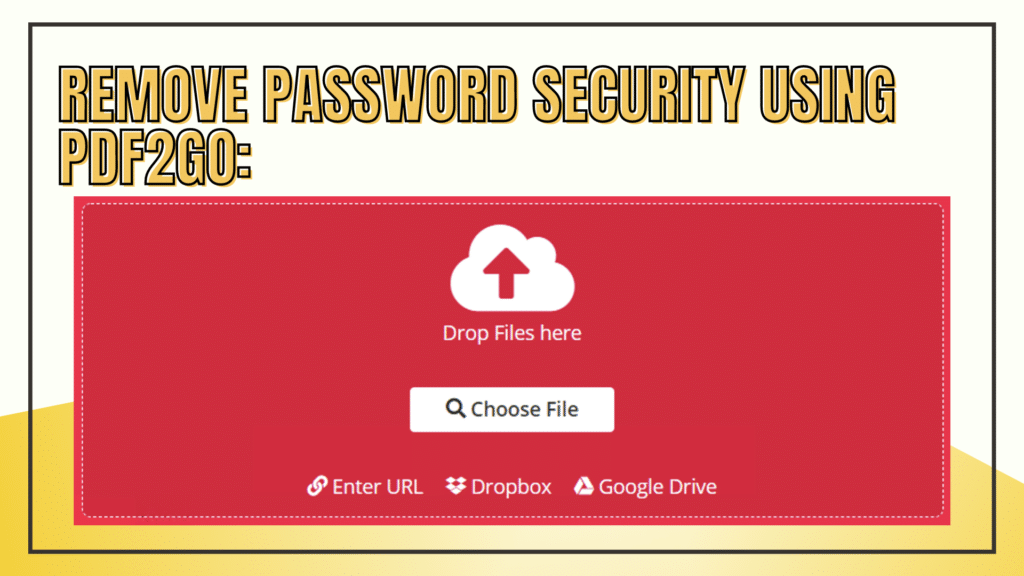
Another platform making a strong impression in the realm of PDF security management is PDF2GO. This straightforward online service is an expert at removing passwords and other security restrictions from PDF files, much like an Adobe PDF security remover, providing a smooth user experience.
- Go to the PDF2GO Unlock PDF page.
- Upload your secured PDF file.
- Type the necessary password.
- The tool will display the unlocked PDF as a preview; you can download it by clicking the “Save” button.
Soda PDF
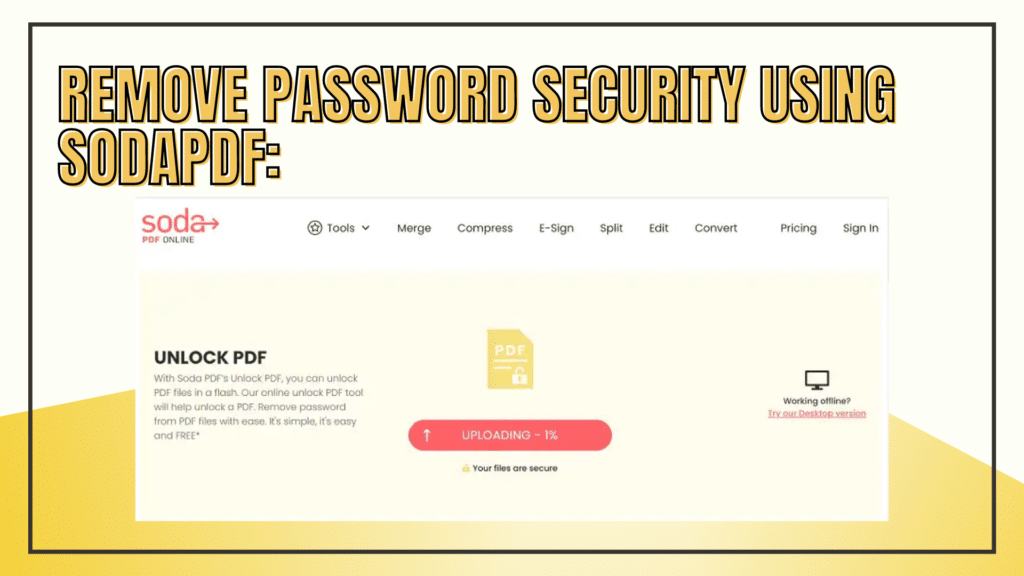
Soda PDF also steps into the limelight with its range of PDF-related utilities, including an effective password remover. If you’re wondering how to unsecure a PDF without a password, Soda PDF offers a practical solution. It serves as a reliable PDF password remover software, simplifying the process to unlock a PDF.
- Visit the Soda PDF Unlock PDF page.
- Upload the password-protected PDF.
- Enter the correct password when prompted.
- Click “Unlock” to remove the password.
- Download the unlocked PDF file.
These online tools provide swift remedies to remove password protection and security constraints from your PDF files. Their approach echoes the method of UnlockAnyPDF, making them valuable allies in the quest for unrestricted access to your PDF documents.
