PDF documents are a common way of presenting your work. It can carry texts, images, and other helpful information under one roof. To protect the valuables, many prefer to lock pdf files.
What if you end up with one and don’t have access to it? This is when you must try to learn how to unlock PDF file without password and decrypt it. There are several methods to unlock PDF, remove password security and even grab the decrypted password.
Some methods work to remove security only if you have the encrypted password beforehand, and some tools can completely remove password security from a protected pdf file. Today we are going to talk about some utilitarian unlocking tools to deal with password protection.
Methods to Unlock PDF File Without Password and Decrypt It
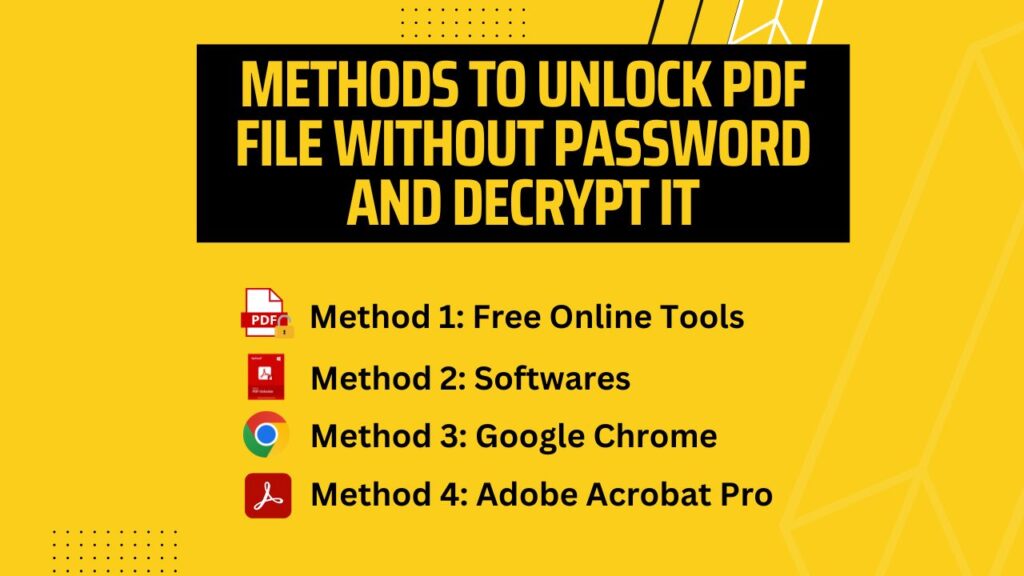
Believe it or not, there are numerous ways you can remove password restrictions from a PDF file. It depends on what device you are using and what operating system it has. Some procedures can work effectively on cross platforms such as windows, mac, and android. Whereas some procedures come with limitations.
We have listed some of the most functional and renowned processes to unlock PDF. Bear with us and continue reading.
Method 1: Using Free Online Tools to Remove Passwords from PDFs
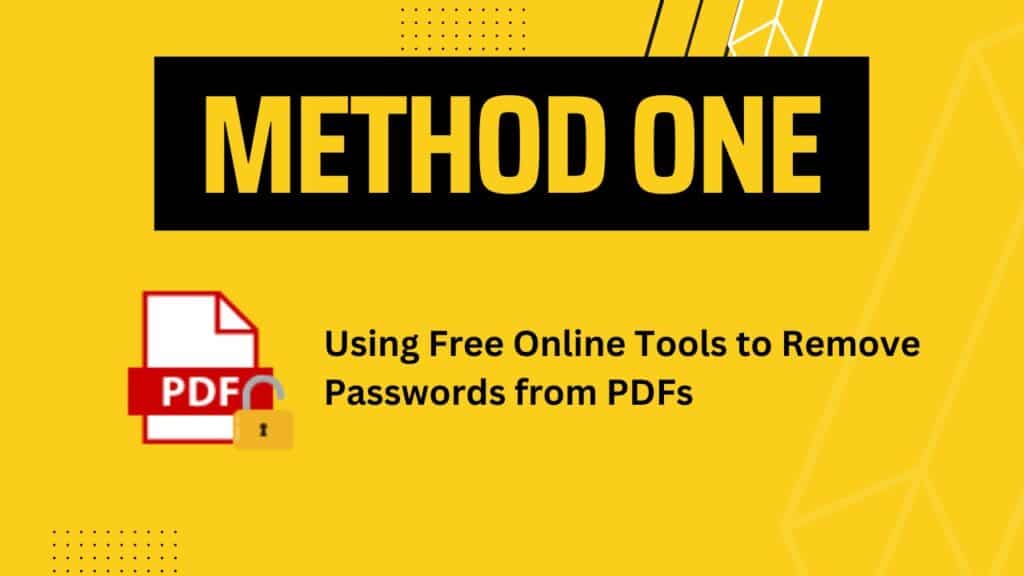
The simplest way to unlock your PDF is to use the free tools that you get online. Yes, several free sites that offer to decrypt an encrypted PDF file. Can you trust them all? You shouldn’t. Not every website has the secure handling that you want.
We have come up with a secured and fast online platform that can remove a PDF password with ease. Our site known as UnlockAnyPDF can save you time and money. The good thing is it can be browsed on any device and promises to decrypt your files effectively.
Let’s check out the step-by-step process of using UnlockAnyPDF:
Step 1: Enter the Website
Before you start browsing, you will need your encrypted PDF, any available device with a working browser, and not to mention an internet connection. Now open the browser, type unlockanypdf.com, and enter the site.
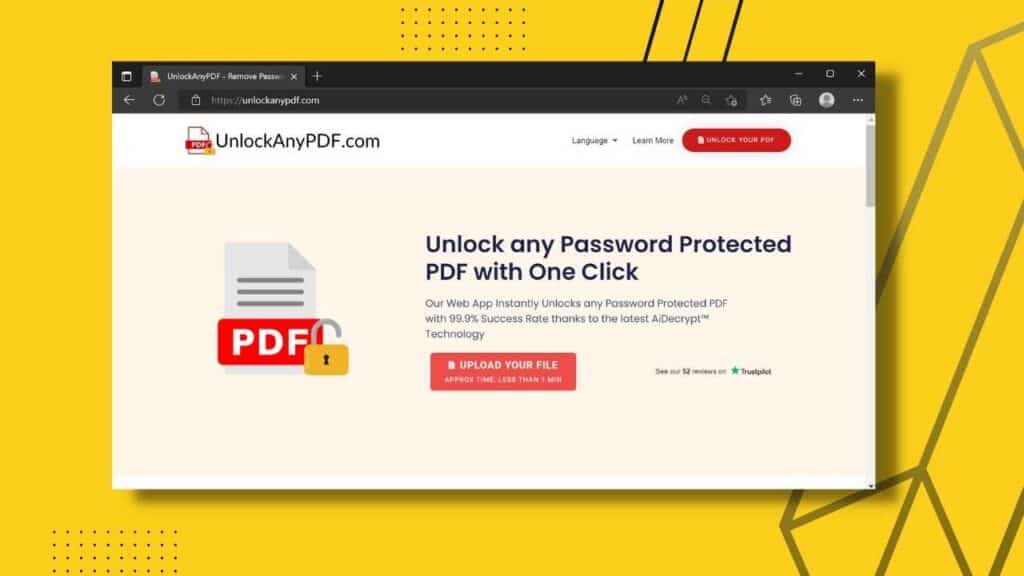
Step 2: Start Unlocking
It’s pretty simple once it lands on the home page. There will be a tab on the top right corner and in the front plane stating “Upload your file” and “Unlock Your PDF”. You have to press on any one of them and you are good to go.
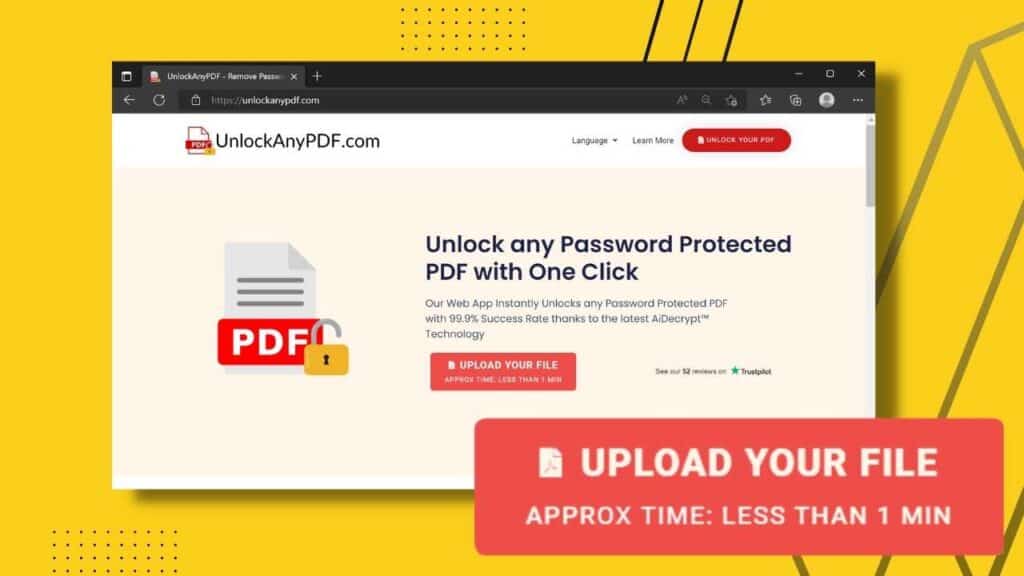
Step 3: Enlist Your Informations and File

This is a page where you will be asked to enter your email id, name, and the locked file. Once you’ve put your name and email, look for the “Choose file” tab, from there you will be redirected to another window. Now track your encrypted PDF from the device location and upload the file on the UnlockAnyPDF server.
Step 4: Downloading the Decrypted File
After you have selected your locked document, you have to press the “Start unlocking” option, and the website will start to convert PDF to give you the decrypted files.
For save browsing and conversion, the site will ask you to complete a CAPTCHA. Only after completion, you will be allowed to process further.
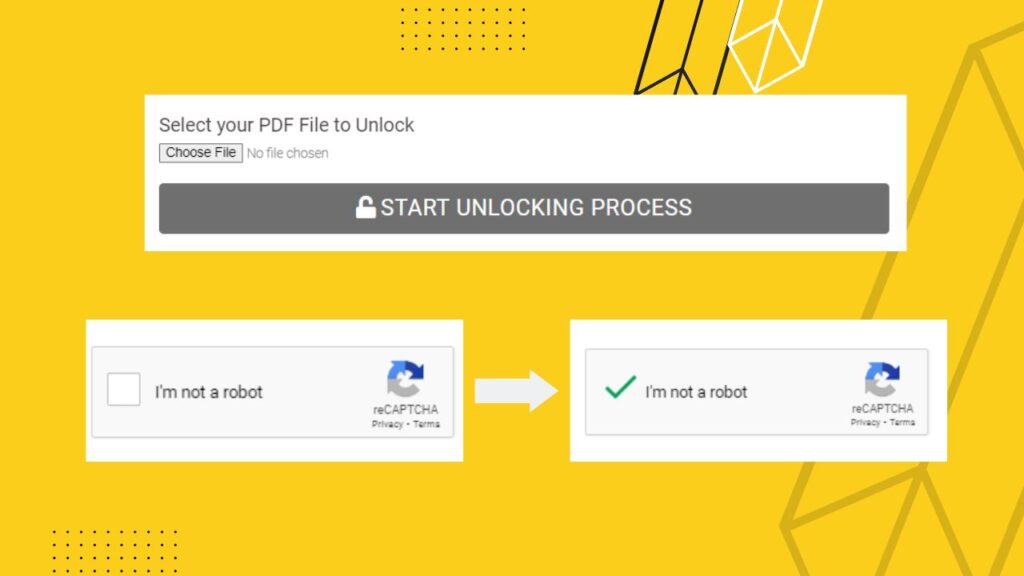
Step 5: Select How You Want to Receive Your File
Now when the PDF is converted and restriction-free, you will be prompted to pick a method such as “PDF only”, “Password only” or “Both”. Select your preference and hit “download”. These options let you download the new PDF without password, or you can get the decrypted password separately in a txt file.
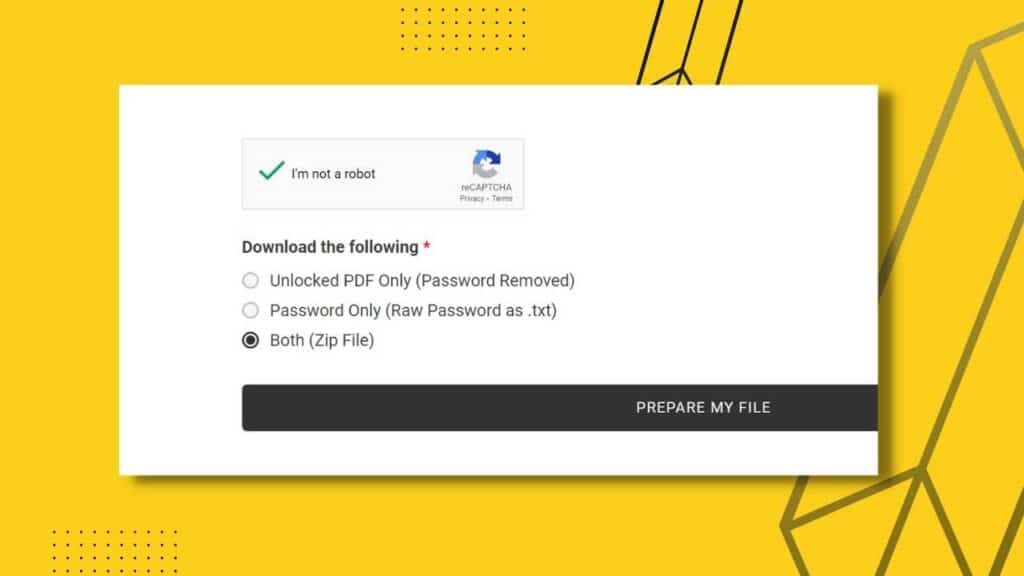
Step 6: You Have Your PDF
The download should begin right away, and you will have your unlocked files. Now you can use them as you wish.
The good thing about UnlockAnyPdf is that it can work on various PDF formats. It can crack a user password or owner password and has the versatility to work on different devices. It’s free and safe to use. What else do you need?
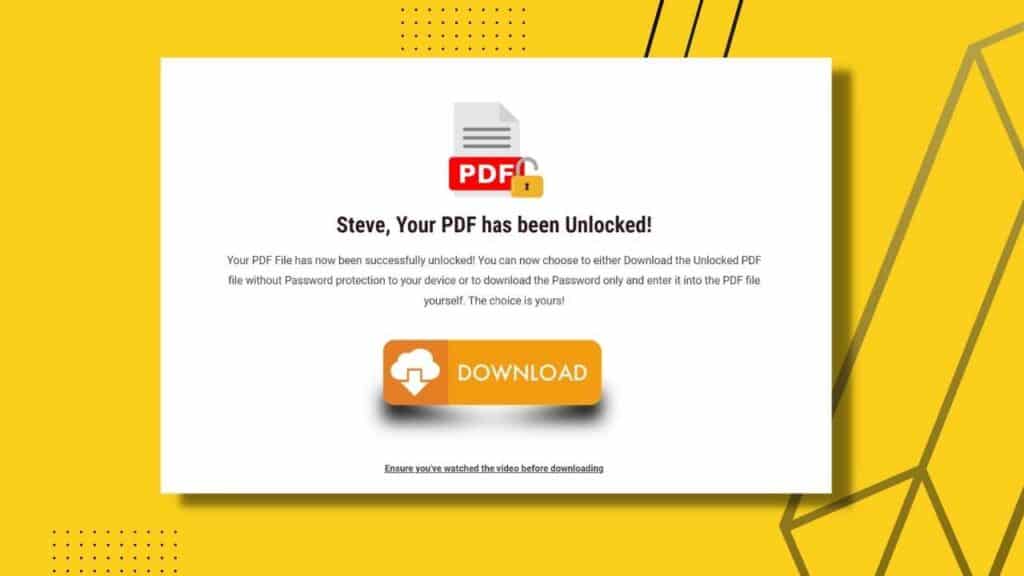
Method 2: Using Softwares to Unlock an Encrypted PDF File
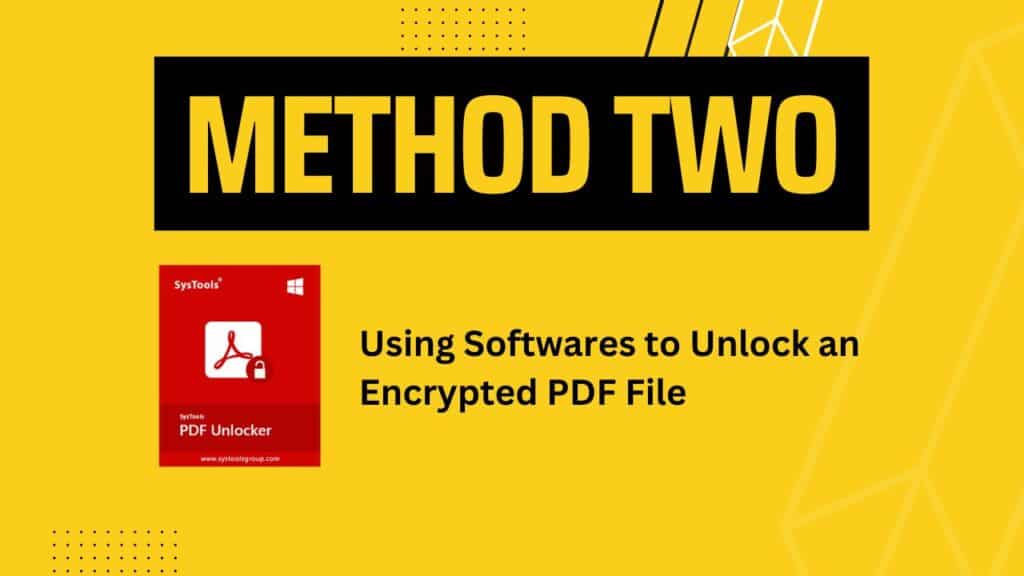
If you have time to spare, you can opt to install softwares such as PDF Unlocker or PDF Password remover. These are workable tools that can unlock encryptions successfully. Check out how it’s done.
Step 1: Open PDF Password Remover and Add Your File
Start the software, and you will see Add files on the top left panel. Click on it and locate your unlocked file. You can also drag and drop your PDF directly into this software.
Step 2: Set Destination
You will be asked to set an output folder to keep your new PDF file. You can create a new destination on your hard disk according to your preference. Once you’ve set it, you are ready for the final step.
Step 3: Start Conversion and Enjoy
As you press start and PDF convert begins. It will automatically save the decrypted file to your set location. Now you can use the file using any PDF viewer without any hassle.
Unlocking PDF File and Remove Security Using Other Methods
The previous two methods you saw are suitable for those who don’t have a password to access their file but still want to unlock it. Now let’s check some other options you can rely on to edit the security options on your PDF.
Method 3: Unlock PDF Files Using Google Chrome
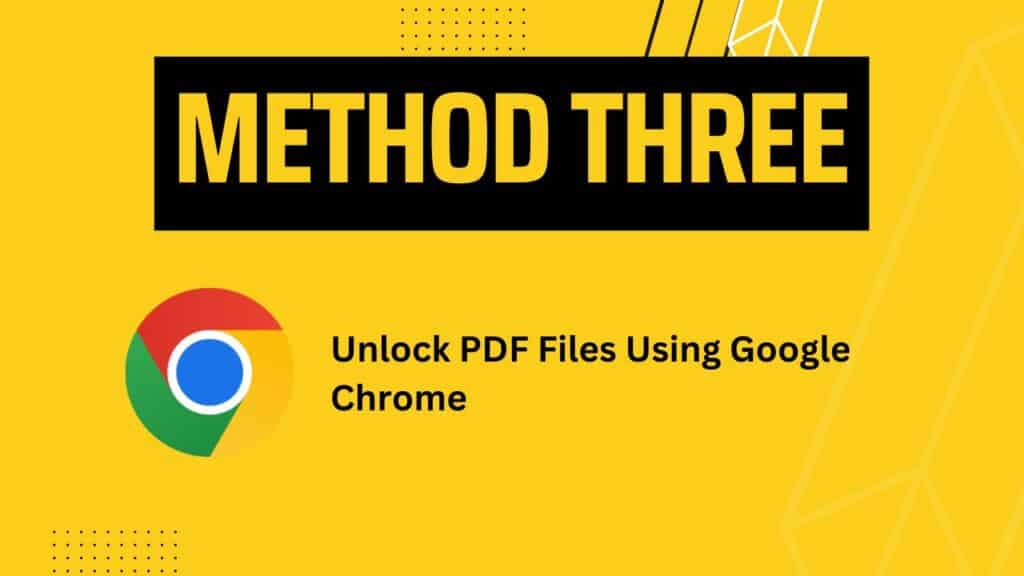
Another way to access encrypted PDF files is by using google chrome. This will work for those who have a pdf document with a password. If you remember the password, you can easily view and edit the security method using chrome. Check out how it is done.
Step 1: Open PDF File
You will have to open your PDF document on google chrome. It can be stored anywhere, like a hard disk, dropbox, google drive, etc. Locate it and import the file.
Step 2: Unlock Using Password
To unlock and remove the password from PDF pon chrome, you will need the password first. This is in no way similar to method 1 or method 2, which we mentioned.
Step 3: Go to Print Command
From windows, press ctrl+p, for mac, press command+p. Now hit the print button, and you will be asked to save your PDF. Set your selection to ‘Set as PDF’ and press save.
Step 4: Grab Your PDF
When you press save, your PDF will be stored in the destination folder and will have restriction-free access from now on. You can use other browsers like Opera, Safari, and Firefox and follow the same method to decrypt an encrypted PDF file.
Method 4: Changing Password Permission Details Using Adobe Acrobat Pro
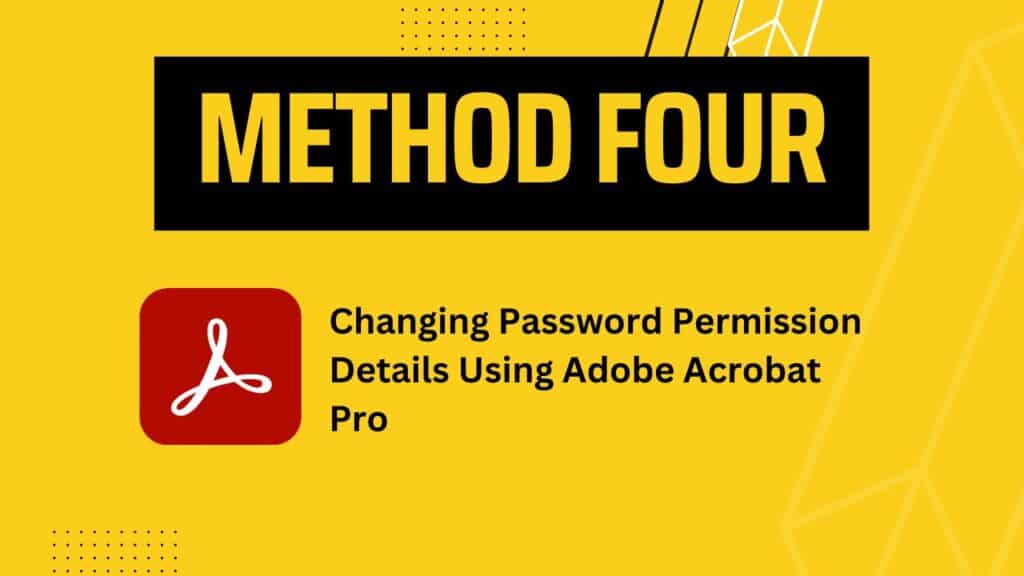
As you already know, Adobe is the most renowned tool to deal with PDF files. It lets you view, create, print, sign documents, and edit password settings as well.
The only drawback is that to remove the PDF password, you will need adobe acrobat pro, and most importantly, you will need the correct password to access and continue editing.
Let’s figure out how to unlock PDFs using Adobe Acrobat.
Step 1: Open File in Adobe
You can double click on the PDF document and import it directly to adobe acrobat if you’ve set Adobe as the default viewer. If not, go to Adobe, and on the top panel select files and import the desired item.
Step 2: Use Password to Enter
If you want to unlock the PDF and remove password security, then you will have to enter the correct password, only then you will get editing access.
Step 3: Search for Property Option
Once you open the file, now hover over to the control panel section and click on the file tab. Then on the drop-down menu, you will find ‘properties’.
Step 4: Make Your Changes
As you enter the properties section, you will see a document property tab popping up. There you will find ‘Security methods’. From there, you have to pick no security and press ok/save. After this, Adobe will make the changes, and you will have an unlocked file in your hands.
Keep in mind that Adobe and Chrome are not what you need if you are planning to unlock a PDF file without a password.
Wrapping Up
If you are seeking answers to how to unlock PDF file without password and decrypt it, you already have a definitive answer to it. Check out methods 1 and 2 if you plan to successfully remove security from PDF and decipher its password.
UnlockAnyPdf shown in method 1 is the most effective and easy to use. It is free and has superior privacy protection for its users. No matter the password type, UnlockAnyPdf can crack the file in seconds and provide you with the decrypted password in a txt file. What are you waiting for? Don’t halt your work because you can’t decipher a password protected PDF on your own. Let UnlockAnyPdf do the honor.
