There is nothing more embarrassing than hitting the stage at a presentation and failing to open the PDF file in front of so many people. Such failure is due to password security that you might be unaware of. Maybe you forgot the password that was given to you.
Is there a way to unlock and remove the password from the PDF? Yes, there are some workable ways to unlock PDF. Now you can turn a password protected pdf into an unlocked pdf in minutes. In this article, we will mention the procedures to unlock PDF without password. Bear with us, keep reading, and soon you can enjoy decrypted pdf content.
Techniques to Unlock PDF without Password
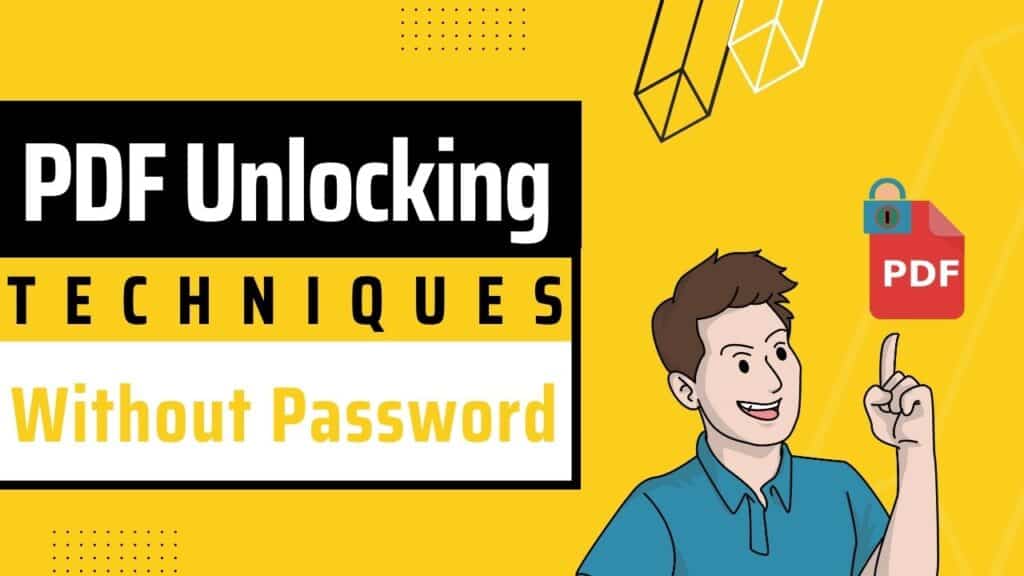
If you start searching google for solutions, there will be tons of pages highlighting possibilities. If you don’t have the permission password, then the best way to unlock a PDF file is through software or by relying on web tools.
We will talk about these methods and further discuss how to remove password security from a secured pdf document using the available owner password.
First, let’s talk about options that work without any password.
Unlock PDF without Password Using Online Tools
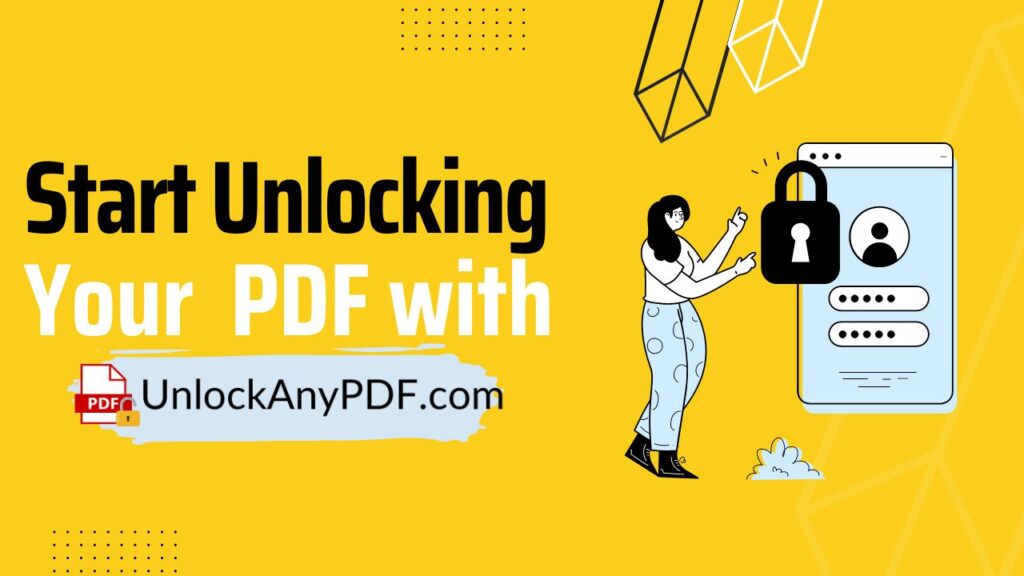
Web tools are convenient for those who want to retrieve their document in a flash. It doesn’t require any installation. All you need to do is upload your encrypted pdf file and start unlocking. The website will work on the protected document and provide you with decrypted files that you can download easily.
UnlockAnyPDF is one of the serviceable tools out there. It is free to use and works on all PDFs no matter the size and number of pages. All you need is an encrypted pdf, any device that has a browser with an internet connection. Below, we have highlighted the step-by-step process for you.
Step 1: Visit UnlockAnyPdf
Suppose you have a secured PDF file and are struggling with the PDF password. UnlockAnyPDF password remover can work wonders. On your device browser, enter their website, and from there, you will find more info on how to continue
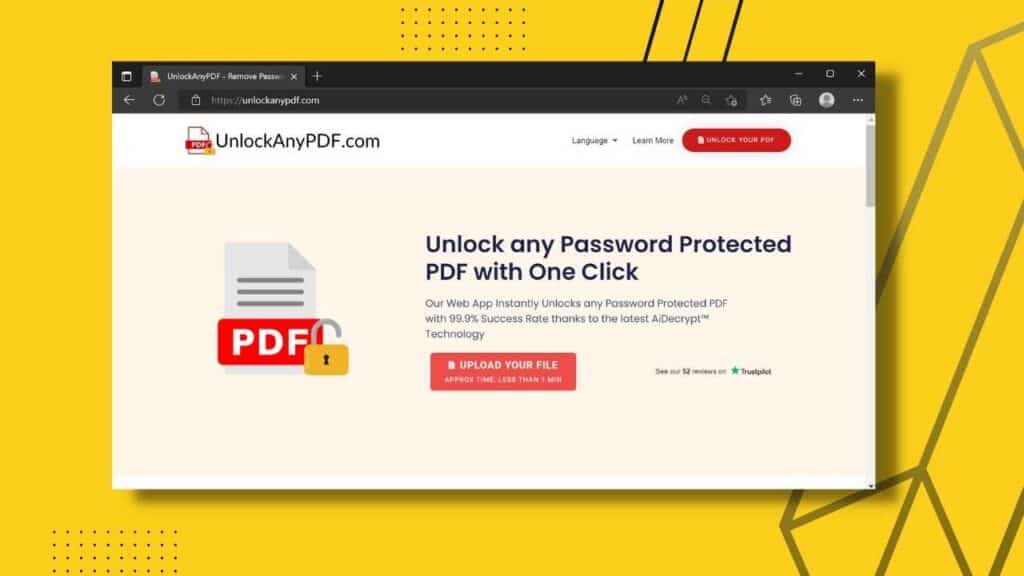
Step 2: Provide Personal Information
Now on the homepage, locate “Upload Your File” and click on it. There will be a section where you have to put your name and email address.

Step 3: Select Your PDF File
After the information part, click on the “Choose file” to locate the secured PDF file and click ok. This is when your PDF document will be uploaded to the server. Now you will receive a CAPTCHA, which you must fill up to comply with the security measures taken by the site owners and avoid misuse of the PDF files.

Step 4: Pick The Unlock Method
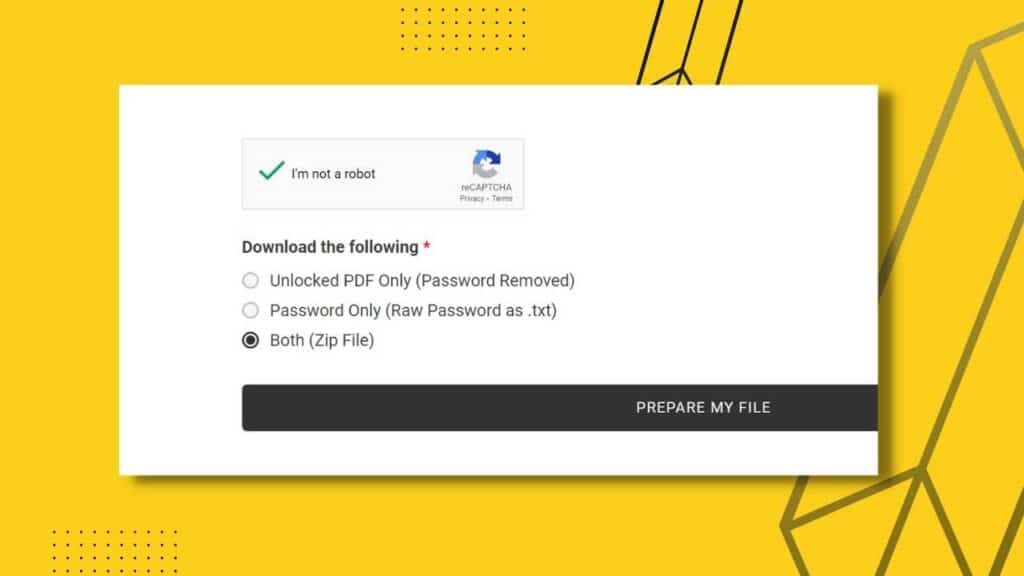
When the conversion is done, there will be a prompt showing 3 different methods of download. You can either opt to get the unlocked PDF without a password or just the decrypted password. If you want both, you can get a zip file containing the PDF and password separately.
Step 5: Download Your New PDF
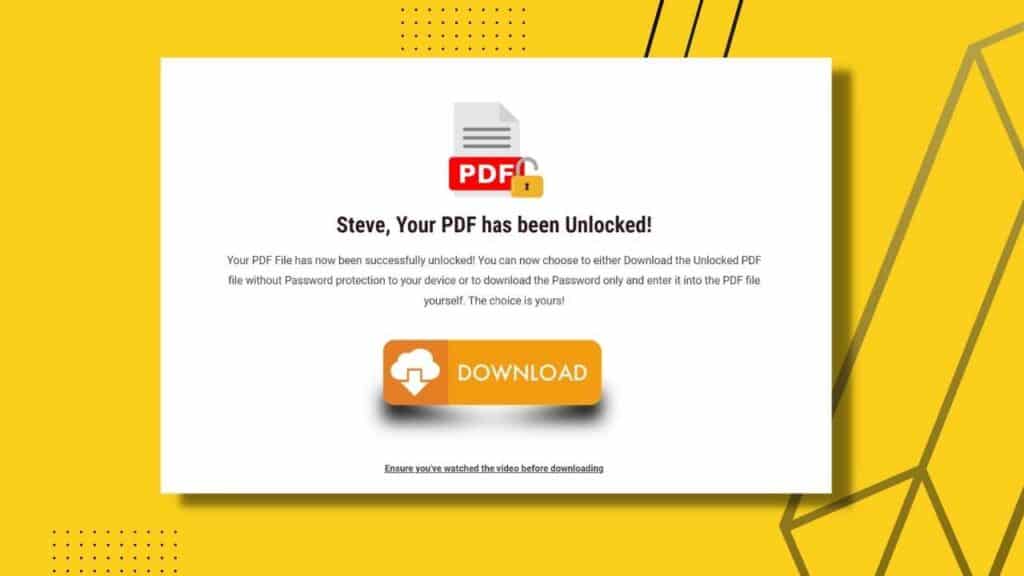
We say new because it just got unlocked, and you can now access or edit the files as you wish. Press the download button, and there you have it.
Unlock PDF without Password Using Software Tools
Another option that works really well is unlocking software. It is a great method for unlocking PDF documents. We prefer you to pick a reliable software like PDF Password Remover or SySTools PDF Unlocker. How does it work? Let us elaborate.
Step 1: Download And Start The Software
Visit this SysTools and download the trial version to check it out. For long-term use, you need to purchase it. After completion, run the SySTools PDF Unlocker.
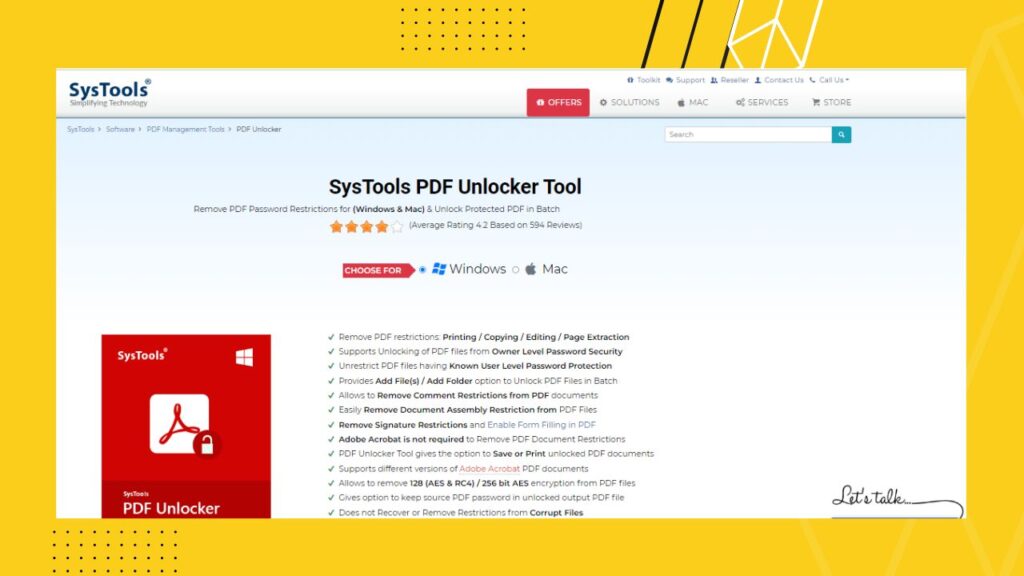
Keep in mind that SysTools works with the Windows platform. For Mac users, they can check out MacSonik PDF Unlocker.
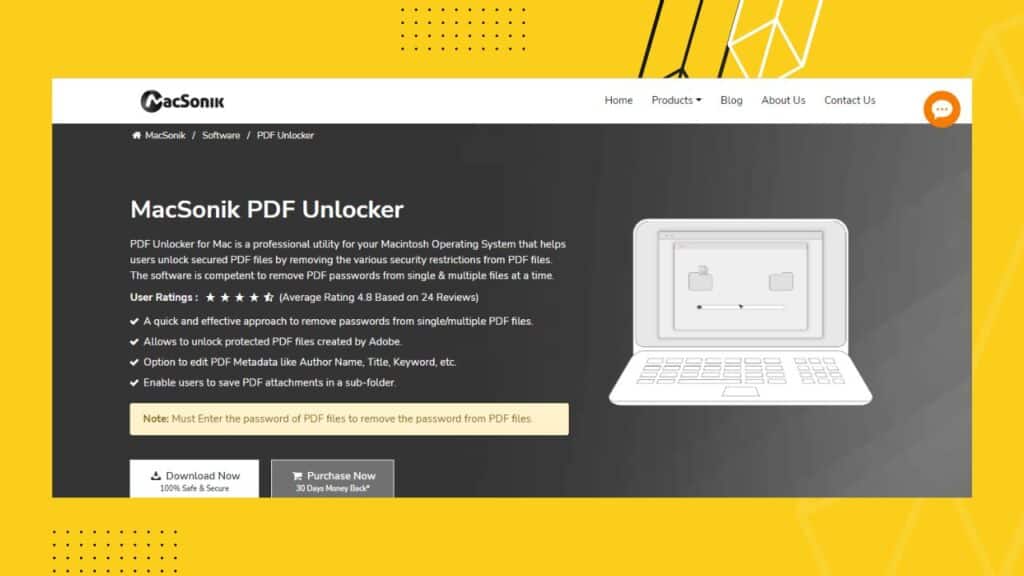
Step 2: Import Locked PDF
After opening the software, you will find the “Add Files” option. Go there and select the file you want to unlock. Change the output destination folder according to your choice. This is where you will find the downloaded file.
Step 3: Time To Unlock
Once the PDF is inserted into the software directory, you just need to press “Unlock.” Once the new pdf is ready, you will receive a message stating “successful.”
Remove Password Or Unlock PDF File with Adobe Reader
Another common way of unlocking and setting a PDF free from restriction is by using Adobe Acrobat Pro. For this process, you will need the permissions such as the document open password to further edit the settings. Check out how it is done.
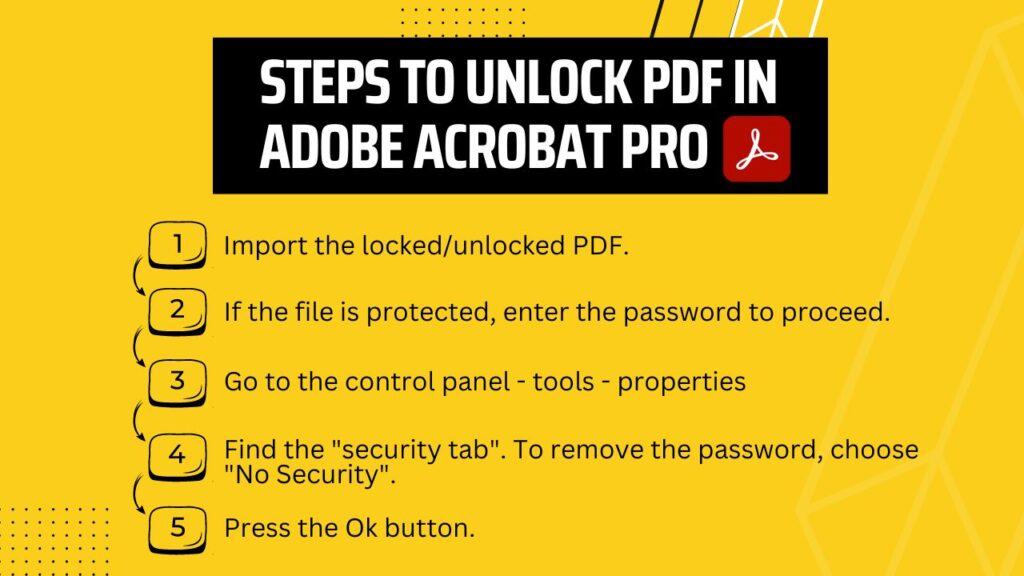
- On your Mac or Windows, open Adobe and import the locked/unlocked PDF.
- If the file is protected, then you will have to enter the password to go to the next phase.
- Go to the control panel – tools – properties
- After you enter properties, you will find the ‘security tab.’ There you will have to select options according to your preference. To remove the password, choose “No Security.”
Now press the Ok button, and you are good to go. The PDF is no more password protected. You can change the settings later on at any time.
If you don’t have a password, we advise you to follow the procedures given above, such as ‘Online Tools’ or ‘Software’ based removal options.
Some Alternatives to Utilize Locked PDF
Without the much-needed password, you cannot change its security settings. To remove passwords from pdf files, you must follow the procedures mentioned above. Below you will find alternatives that you can use to extract text files from PDF.
Copy The Restricted PDF Files Using Google Chrome
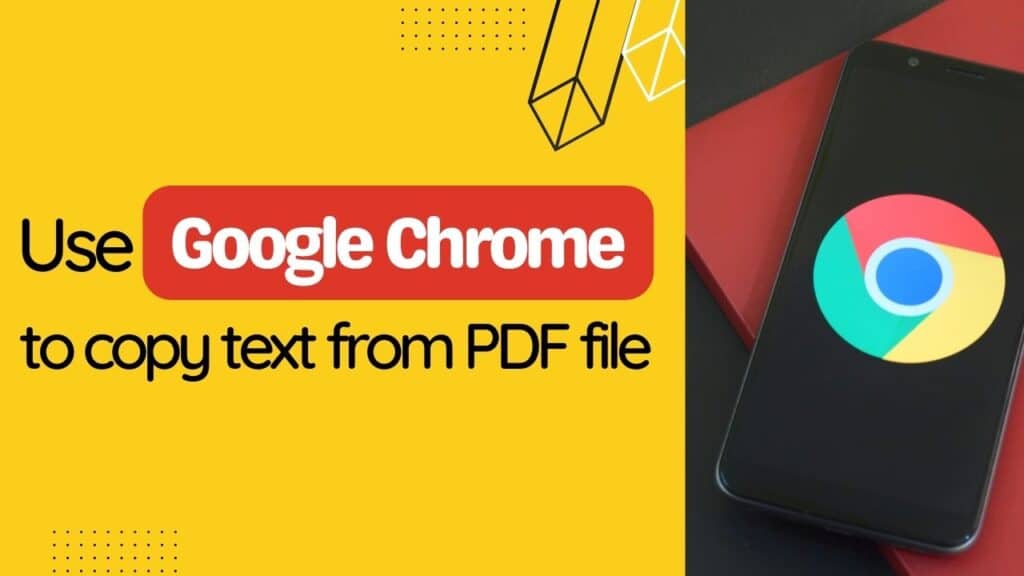
If your pdf is restricted to copying text but allows printing, you can try out chrome to print the file and copy the desired text afterward.
Go to the browser and open the PDF file. On the top right side of the chrome browser, you need to click the print option.
After that, press the save button, and your normal pdf will be saved. Now you can select the required text and use ctrl+C to copy the text.
Using Google Drive to Copy Text from Secured PDF Document
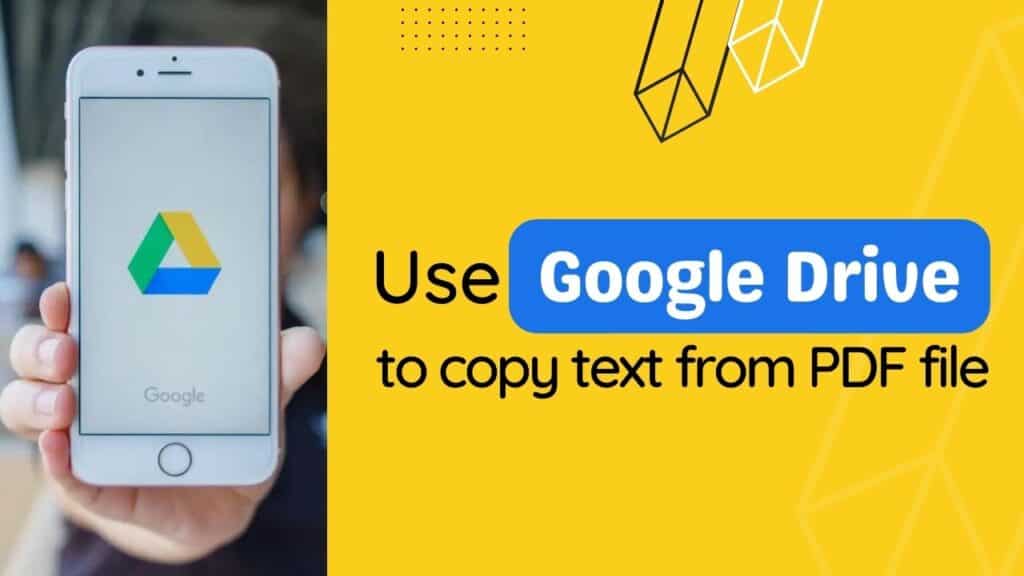
You can extract text from a secured normal PDF using google drive as well. This process works for both mac and windows users. The steps are pretty simple, and here is what you need to do.
- Upload the secured pdf file on your google drive.
- Right-click on the file of your choice located on your drive and select open with ‘google docs.’
- This will open the pdf; you can easily select the text you need and copy-paste it into a new document.
Remember that the two procedures mentioned above work for copying texts from PDF and do not remove the password.
Final Words
We have seen many people ask the question: how to unlock PDF files? Well, a secured normal PDF file will require permission password to access and further security changes. You can use Adobe Acrobat Pro or the chrome browser to extract texts from a PDF.
Now you may ask if it’s possible to unlock PDF without password. We say yes. You can happily try out the free tools and premium software. For a free web tool, check out UnlockAnyPDF. This is free and ensures safe browsing and efficacious file processing for its users. UnlockAnyPdf works on multiple platforms and can produce password-free pdf without any hassle. Not to mention, you can also decrypt the password and save it for the next use. We encourage you to give it a go.
