Sharing essential information via secured PDF documents is a pretty common scenario in offices, group chats, and study groups. If you receive a protected PDF file, you’ll obviously need the owner’s password to open the pdf on your device.
Here, the issue is that we all tend to forget passwords every now and then. So, how to unlock PDF password without the owner? Luckily, we have the best tool under our sleeves to help you open PDF without any owner password.
Let’s dive deep and find out how to easily do the job without wasting your time and money.
Best Online Tool to Unlock PDF File Without PDF Permissions Password
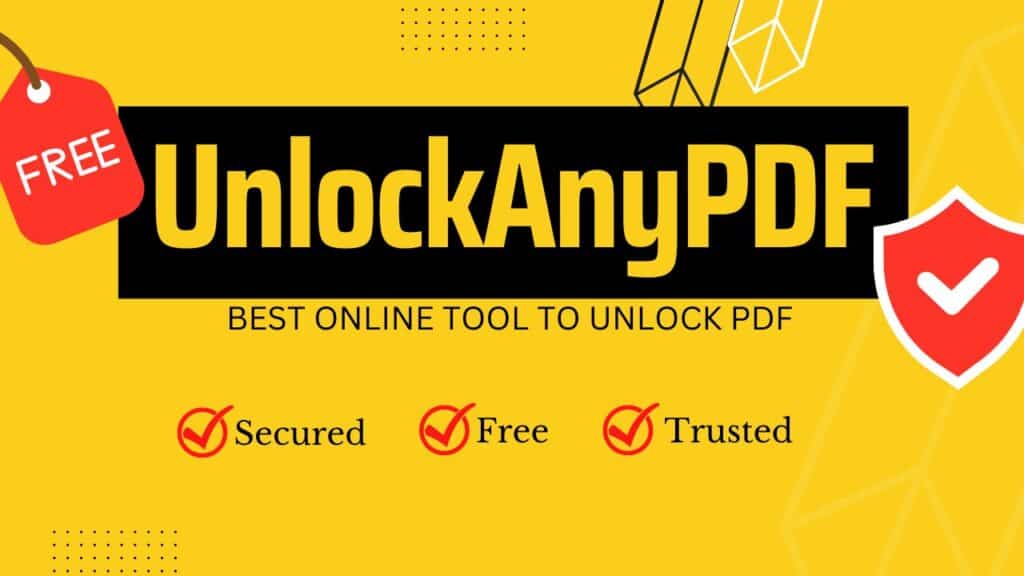
There are many third-party software or apps available to remove passwords from PDF files. However, you can’t just pick up any random tool you find on the internet, as such tools often harm the security of your device.
Although paid apps can safely unlock PDF password, they require many complicated and time-consuming steps. That’s why we picked the best tool for this job — the UnlockAnyPDF web app. It’s a fully secure tool for removing PDF passwords or bypassing them.
Unlike many other security method removers, UnlockAnyPDF is free for your use. Besides, it maintains a strict security policy and ensures the highest safety for user devices. Keep reading to know more about this excellent tool and learn how to use it to open a password-protected PDF file.
Is UnlockAnyPDF Safe for My Device?
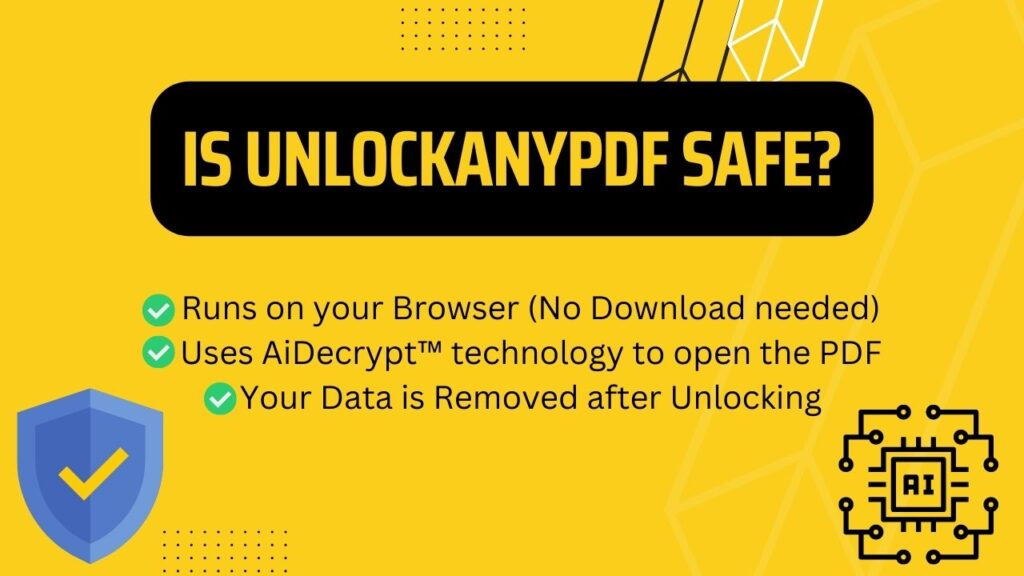
First things first, you have to ensure a tool is legit and safe before using it. Yes, UnlockAnyPDF is safe for any type of device. It uses AiDecrypt™ technology to open the file without a password.
This computer-based technology protects your personal information and safeguards your devices from any type of harm. Now, you need to know that UnlockAnyPDF requires your name and e-mail address to remove password security and save the new PDF file.
However, all personal information is protected to the UnlockAnyPDF servers and later removed once the password protection is removed. As you can see, there’s no way UnlockAnyPDF will cause any inconvenience while doing its job smoothly.
How Many PDF Files Can I Unlock with UnlockAnyPDF?
When you use a free PDF password remover, you’re allowed to use the tool as many times as you want. So, what to do if you want to remove the owner password from multiple PDF files?
Using UnlockAnyPDF is the key here, as this PDF password remover allows you to unlock PDFs in a bulk. Yes, you can unlock PDF passwords from up to 250 PDF files in a day without spending a penny!
With UnlockAnyPDF unlocking password-protected PDFs will no longer be an issue. Plus, you can access the UnlockAnyPDF web app as often as you need to. No restrictions or hidden payment systems are added here.
What’s the Process of Using UnlockAnyPDF to Unlock PDF Password?
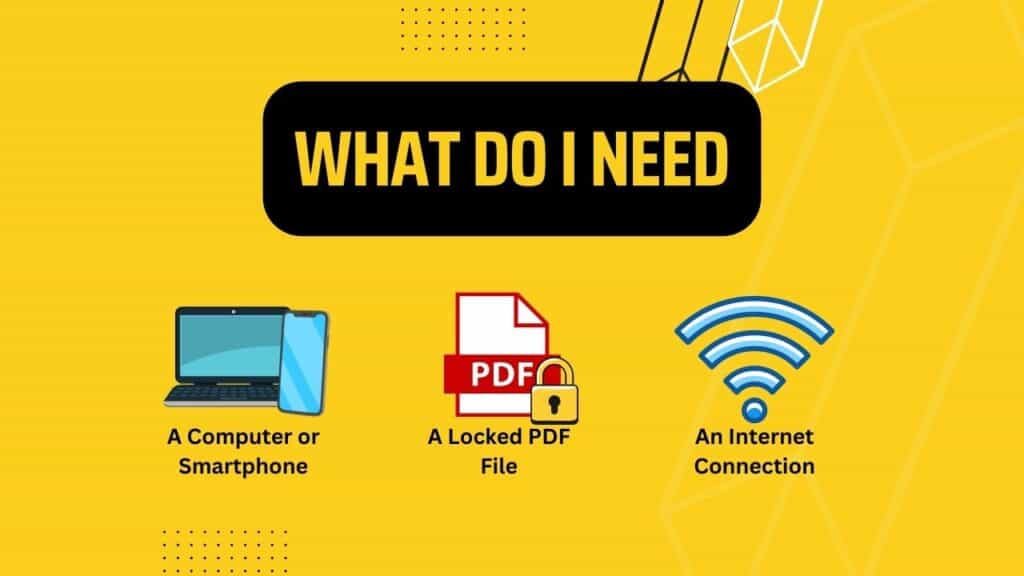
Now, let’s find out how to use the UnlockAnyPDF tool to unlock PDF without a password. Before anything else, you need to get your hands on the required tools, which include —
- A Computer or Smartphone with browser
- Password-protected PDF files
- Mobile data or Wifi connection
Got them all? Now follow the step-by-step process given below to successfully remove the owner password.
Step 1: Open Unlocking Wizard
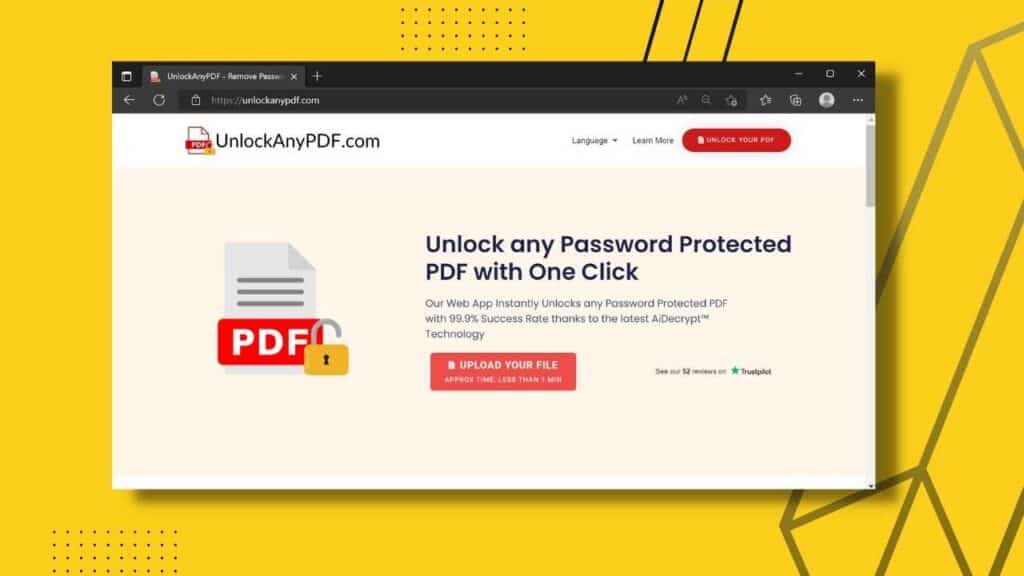
Although the UnlockAnyPDF app or website is accessible from any computer or mobile device, we recommend doing this from a computer for extra convenience. No matter which device you use, make sure to access this third-party software from a secured platform like the Google Chrome browser.
From your browser, go to UnlockAnyPDF.com, and you’ll be taken to the land page called unlocking wizard. Thanks to the user-friendly interface, following all the remaining steps will be super easy for you.
Step 2: Input Required Information
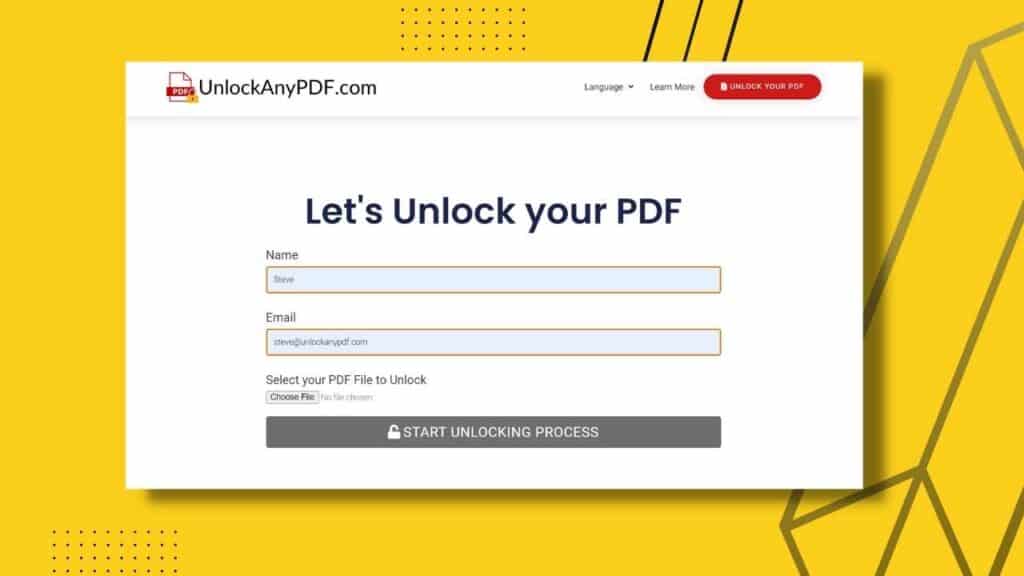
On unlocking wizard, you’ll be asked to provide your name and e-mail address. Input the correct information as it’s essential to receive the unlocked PDF files later.
Don’t worry about your privacy, as the UnlockAnyPDF servers will erase the given information and PDF data later.
Step 3: Choose Encrypted PDF File to Unlock PDF Password

Now it’s time to submit the secured PDF document from your device. Select the option ‘Browse’ or ‘Choose File’ and choose the specific file. After that, click on the lock icon to start the unlocking process.
Step 4: Set an Unlocking Method
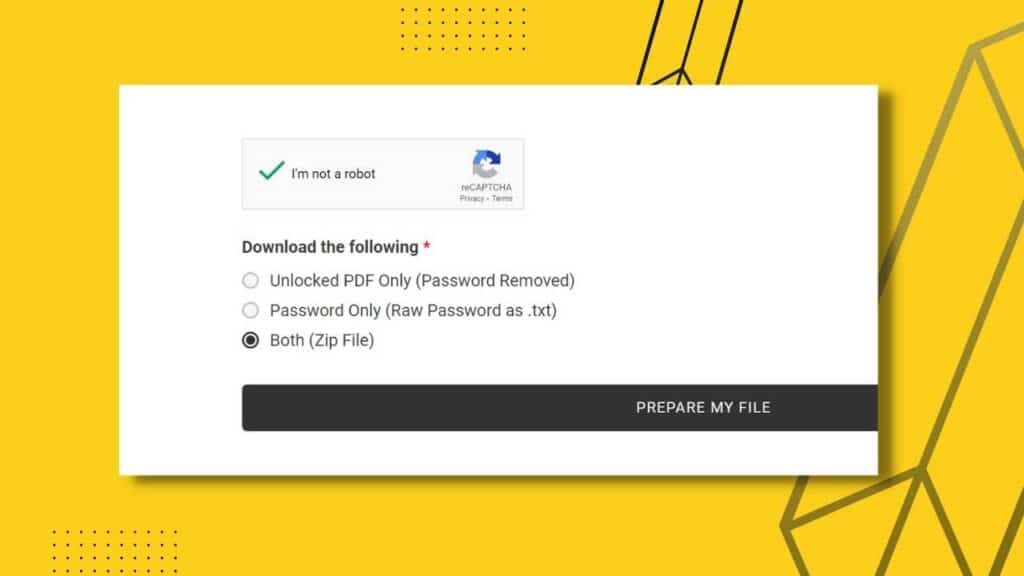
Here’s the best part about UnlockAnyPDF. It offers you 3 different options to open the locked PDF file. It allows you to extract the owner password only with a .txt extension. Or, you can download the PDF file without a password.
The final option is to choose both. This means you can get the user password and the original PDF without any restriction password. Select any of the three options and choose ‘download’ so that the downloaded file will be sent to the destination accordingly.
Step 5: Make Necessary Changes
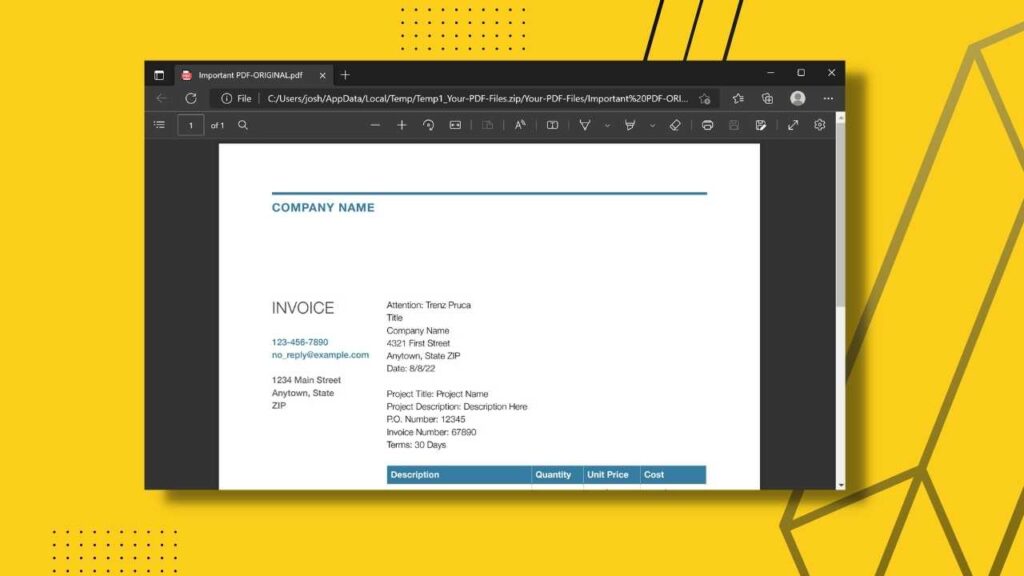
After receiving the downloaded PDF file, you can use the password to open the PDF or directly access the unlocked file, depending on which unlocking method you chose.
Later, you can save the PDF file to edit it and make changes whenever you want. As there is no password protection, you can even print the PDF file if needed. Piece of cake, isn’t it?
Features and Benefits of UnlockAnyPDF
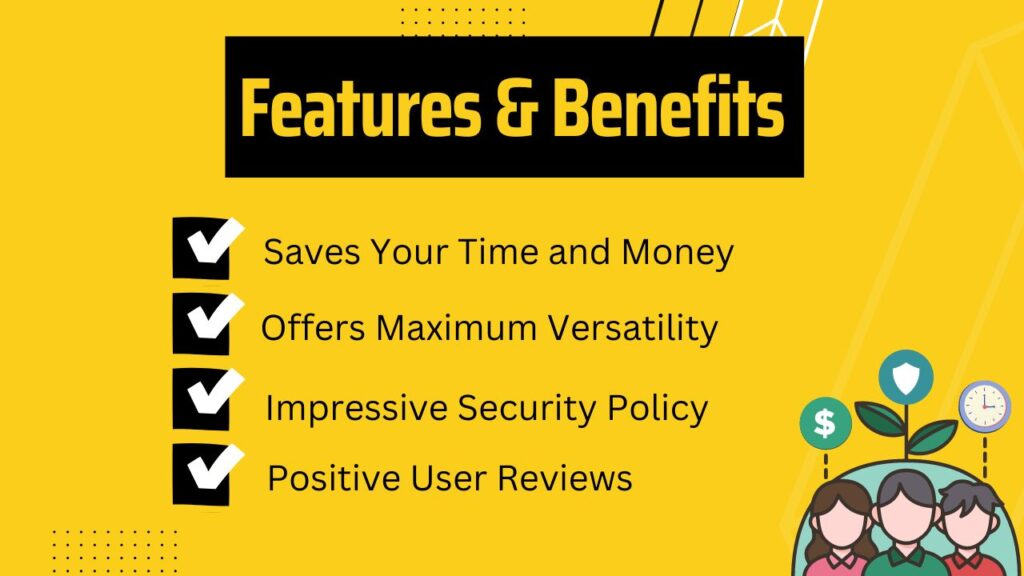
Not all PDF remover tools can effectively break password protection from a secured PDF file. UnlockAnyPDF is probably the most compatible tool users love for its handy features. Here are some key benefits of the UnlockAnyPDF software —
Saves Your Time and Money
As mentioned, UnlockAnyPDF is free for a lifetime. You can even get free membership to remove security from a huge number of PDFs. Besides, the overall unlocking process takes only a few minutes and some easy steps. All these features are way better than even some paid PDF permissions password remover tools.
Offers Maximum Versatility
To meet the needs of all types of PDF users, UnlockAnyPDF is made highly versatile. It’s compatible with Windows, Linux, and Mac OS.
Plus, you can access UnlockAnyPDF from your Android or iOS device too! Just input the necessary info; a protected PDF file from your Chrome browser, and UnlockAnyPDF will remove security from the PDF file within minutes!
Impressive Security Policy
The data you provide will remain completely safe on UnlockAnyPDF servers, thanks to the advanced security measures. You don’t have to worry about the document data as all of them are erased from the servers once the unlocking process is done.
Positive User Reviews
Users have only good things to say about the UnlockAnyPDF software. According to the user reviews, it’s fast, effective, and doesn’t charge any hidden cost. Moreover, no one ever faces device malfunction or any such issues after using the app or website.
You can check the feedback from UnlockAnyPDF.com and decide for yourself whether to use this tool to unlock a password-protected PDF document or not.
Final Words
To protect PDF files from unauthorized access, setting a permission password is a clever idea. However, there’s always a chance you’ll forget a difficult passcode and might not be able to reach the owner instantly. In such cases, you’ll need a reliable tool to remove the permission password.
Based on the features and user reviews, UnlockAnyPDF is one of the best tools to remove password protection from any PDF file, no matter the size and type. So, here we explained how to unlock PDF password without the owner using the UnlockAnyPDF web app. Just follow the provided instructions, and you’ll be able to remove password protection within minutes!
