If you’re like most people, you’ve probably come across a PDF file that you can’t edit. Maybe it’s a work document that you need to make changes to before sending back to your boss. Or maybe it’s a form that you need to fill out but can’t because it’s not editable. Whatever the case may be, it can be frustrating when you can’t edit a PDF file.
If a locked PDF file is giving you a hard time and you don’t know how to remove the password without damaging the document, this is the article you were looking for. Here we will explain how to unlock a PDF file for editing free, easy, and in minutes.
Why do people send Password-Protected PDF files?
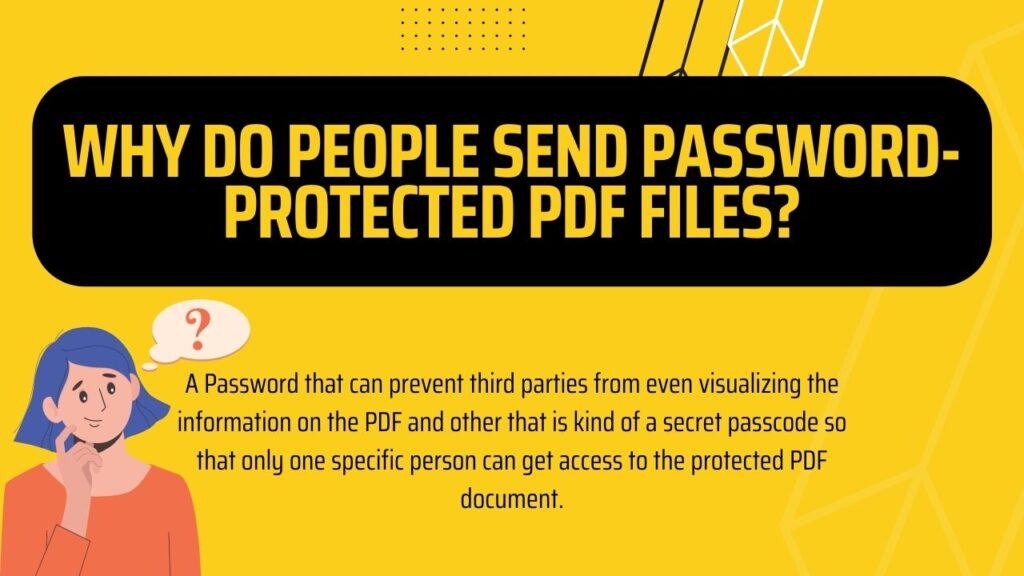
A secured PDF file is meant to protect its contents through the use of a password in Adobe Acrobat. There are many features that can be blocked with a password, the editing permission password is only one of all the things that could be unavailable to you.
For example, there is a password that can prevent third parties from even visualizing the information on the PDF and other that is kind of a secret passcode so that only one specific person can get access to the protected PDF document.
The principal passwords that can be enabled in a PDF file with Adobe Acrobat are the following:
- Document Open/User Password.
- Permissions Password or Master Password (the one that is blocking your editing permission).
- Self Signed Digital IDs or Public and Private Key.
How does the Permissions Password work?
A permission password locks certain features of the permissions settings on a PDF file, it restricts anyone without the owner’s password from printing, editing, and/or copying any information on the PDF.
It is possible to restrict all three permissions or only one, it all depends on what security option the owner of the original file wants to activate and at what level, there are three levels in which each permission can be locked, the levels are the following.
Printing allowed
A PDF document can either have an open password (the password exists but locks other permissions) and allow you to print the PDF in high definition, have a restriction so that you can print but just in low definition, or have a full restriction so that you can not print the PDF at all.
Changes allowed
A PDF document can either have an open password (the password exists but locks other permissions) and allow you to make any editions you want — inserting, deleting, rotating pages, filling in form fields, signing existing signature fields, and commenting—, have a restriction so that you can do everything except extracting pages, or have a full restriction so that you can not make any editions at all.
Copying allowed
A PDF file can either have an open password (the password exists but locks other permissions) and allow you to copy text, images, and other content, or you can block the users without the password so that they don’t copy or extract the document’s contents on Adobe Acrobat.
Advantages of Removing the Password Protection with UnlockAnyPDF
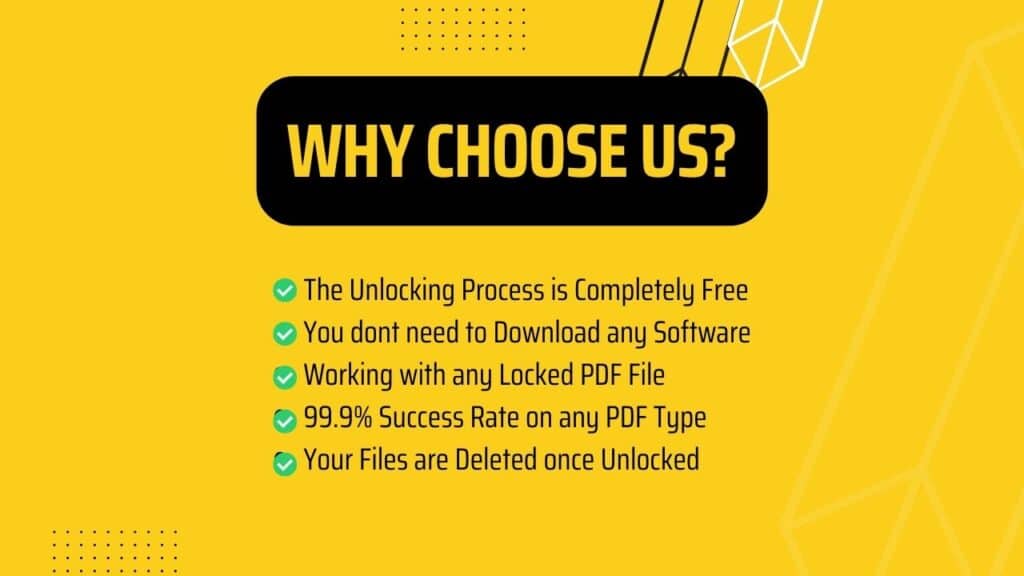
If you want to unlock secured PDF files, UnlockAnyPDF is the PDF unlocker automated tool you need. You can unlock several files (máximun 250 PDF files per day) without any charge and in just a couple of minutes.
Principal Benefits
- The unlocking service is completely free and there are no hidden charges.
- Unlocking a protected PDF file is very easy thanks to our user-friendly website and our step-by-step guide available for you.
- You can unlock as many PDF files as you want, remember that the maximum is 250 secured PDF files per day.
- The process to unlock a secured PDF document is very safe so you don’t have to worry about putting in danger the information on it. Also, our security system completely deletes all data and files after the unlocking process is done.
- The process of unlocking a protected PDF file is online, you don’t have to install anything on your computer to remove the password protection no matter if you are unlocking one or multiple files.
How to Unlock a PDF file for Editing Free with UnlockAnyPDF
To unlock PDF files with UnlockAnyPDF all you have to do is to visit our website and follow these instructions:
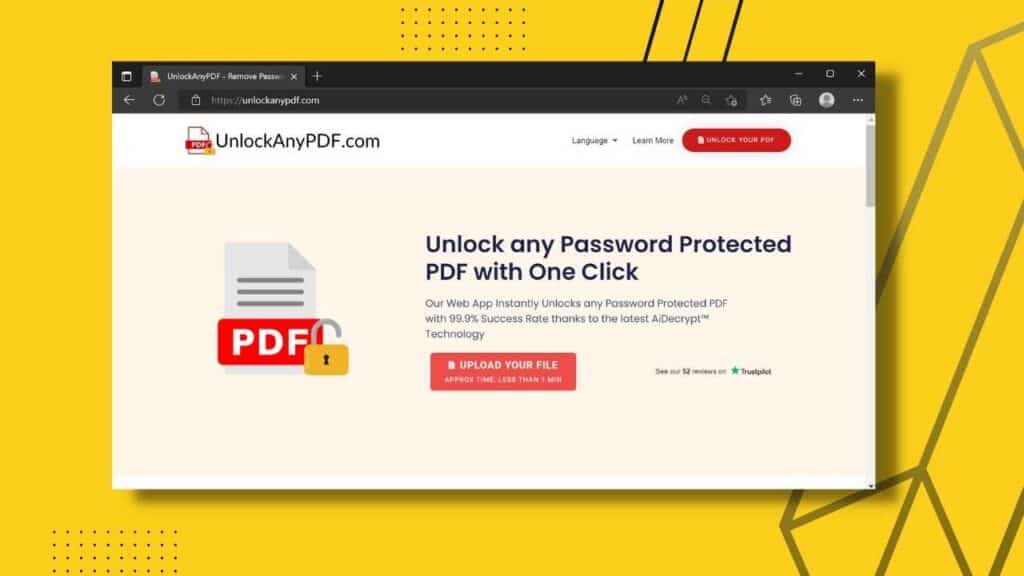
Double-click on the red button that says “Unlock your PDF”.
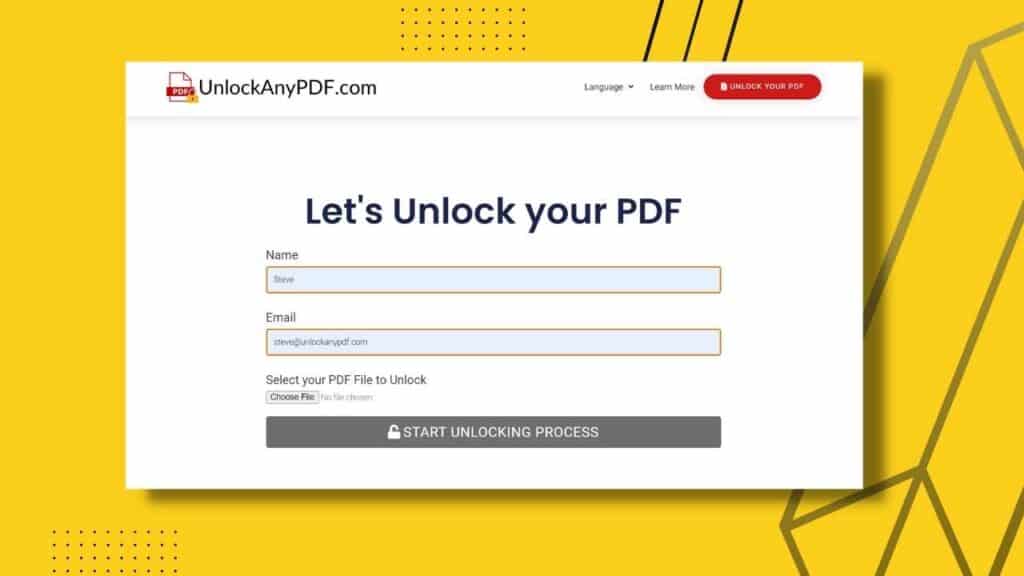
Enter your name, email address and upload the secured PDF file you want to unlock (remember that if you have the PDF file on Google Drive, you need to download it to your computer).

Click on “Start unlocking process” and follow the instructions to open an account with us (if you have already created your account, just log in with your username and password).
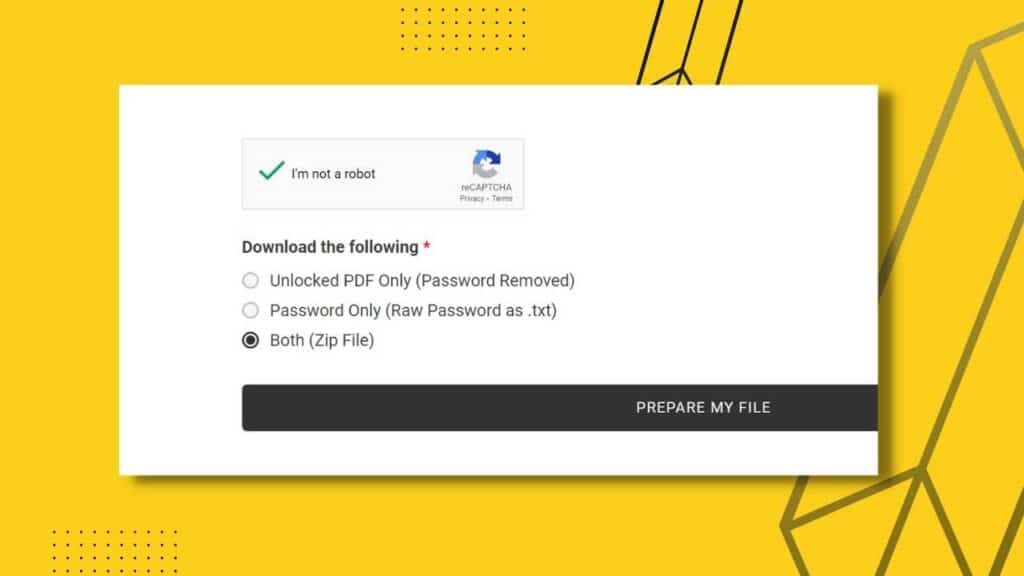
Choose the download option, you can receive either the open PDF file (unlocked PDF without password security) or a provisional password to open the PDF and remove the password security yourself, or both.
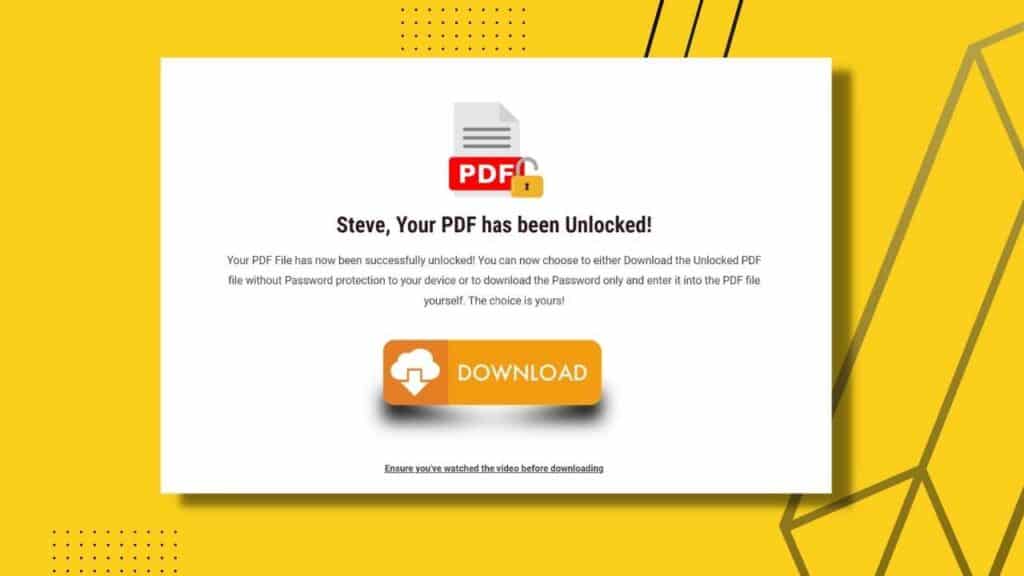
Enjoy your PDF free of permission password and start editing!
