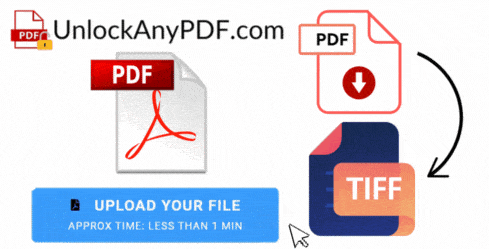
When it comes to filing documents, we can say that PDFs are more popular than TIFF, even if they serve different purposes. However, that doesn’t exclude the fact that you can convert your PDF to TIFF format if you need it for work or as an assignment. Because of that, we have come to the task of searching and learning about the TIFF file and creating a guide and tool called UnlockAnyPDF, so you can understand how the conversion works between PDF and TIFF while we explain how this file is used and why it is so important for some fields.
Transform your PDF documents into professional image files in 3 simple steps
or drag and drop file here
Select the format and quality for your TIFF document
document.pdf
0%
To convert this PDF and access all our tools, you need a membership code.
New Member Special
One-time payment • Lifetime membership
Includes all premium tools:
Secure payment • 30-day money-back guarantee

The primary use of the TIFF format —or Tag Image File Format— is to store high-quality images for professionals in technical and medical fields. It is perfect for photographers, graphic designers, doctors, and the printing industry, as it can archive and print the best image quality without lossy compression or losing data during the printing and editing process, like other files. That way, it can manage complex and detailed images while maintaining the quality and form at all times.
Also known as bitmap graphics are basically a type of image created using a grid of individual pixels known as picture elements. Each pixel contains specific information about color and brightness, which together form the complete image. This can be different from vector graphics (not associated with TIFF), where images are created using mathematical formulas that describe shapes and lines to give the form.

Yes, the text inside your Portable Document Format can be converted into a TIFF file format. The conversion tool transforms the PDF’s elements and content into a rasterized image, which is pixel-based rather than text-based, creating a bitmap that can later be saved as a TIFF on your PC as a file… So, even if your current PDF only has text and some graphics, it can convert the file without issues.
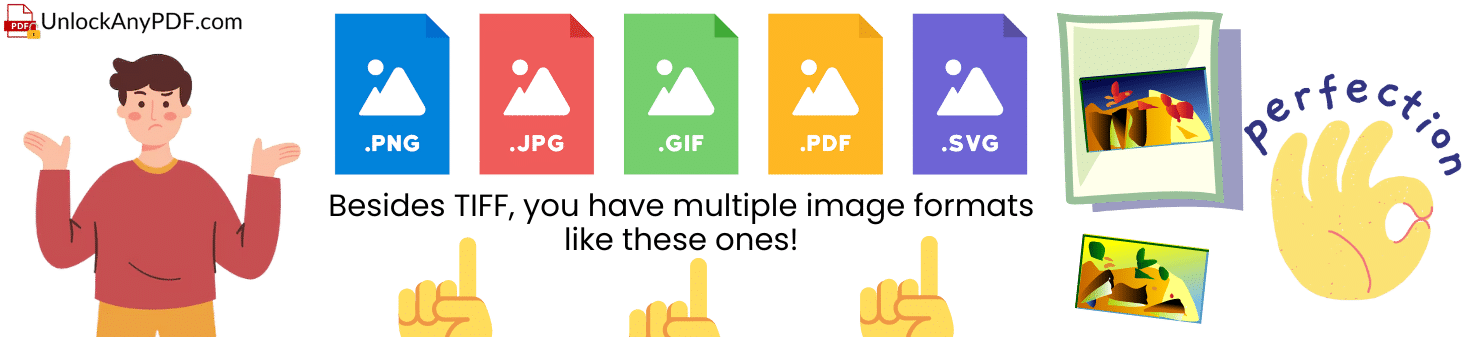
Besides TIFF, you can use several options and multiple image formats to store images: JPEG or PNG. You have others as well, like GIF, WebP, SVG, and many others... Each can be either a raster (pixel-based) or a vector (mathematically based), can be used for different purposes, and has different file sizes. Depending on how the graphic artists created it, you can also have a lower or higher resolution. So, the good part is that you can convert your PDF pages into different file extensions and see which one suits your needs better.
TIFF
JPEG
PNG
GIF
WebP
SVG
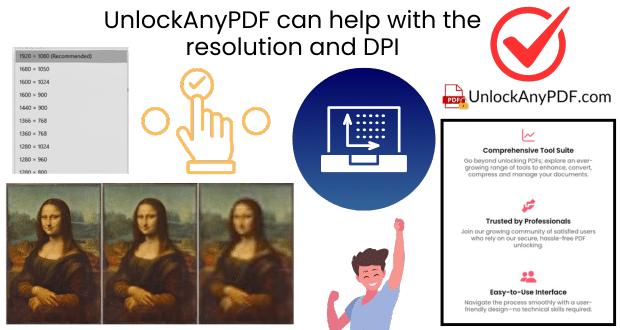
Yes, you can change the resolution while doing the PDF-to-TIFF conversion to get a high-resolution image ready to be used. However, those tools and DPI options depend on the type of tool or program you use to make the conversion, as some can be limited or may not have this option. UnlockAnyPDF, for example, is not one of them, as you can convert your PDF file to TIFF for free and select the type of quality you want, so you can keep the form of the TIFF image without losing any data, like other image formats.
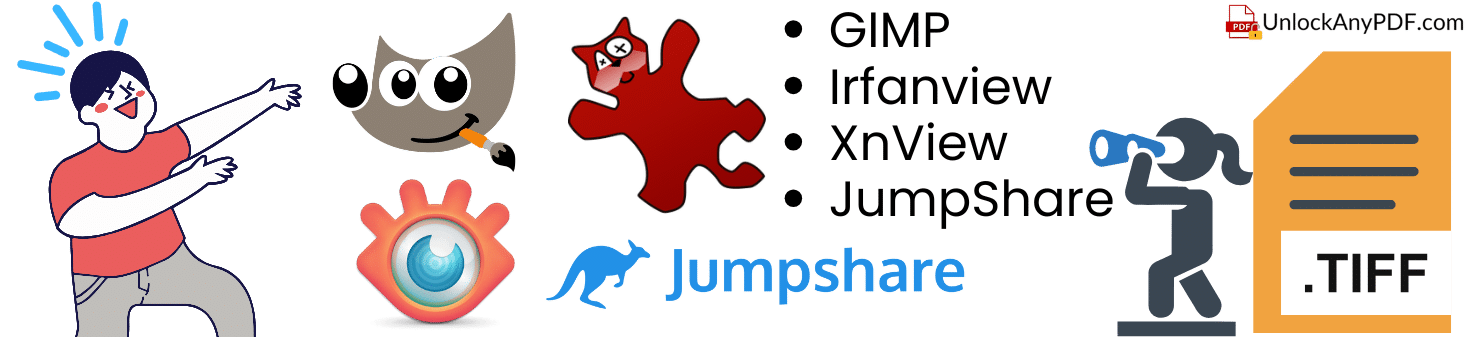
You can view a TIFF format in the built-in image viewers on most operating systems (Windows, MAC, or Linux, for example). TIFF is a widely supported image format thanks to its lossless compression algorithm!
If you are working with multiple pages, some viewers will only display the first page... So, you might need to transform your TIFF into a PDF to get all the pages in order (you can use Adobe Acrobat or UnlockAnyPDF for this). Then, make the proper conversion again so the multipage can make it to the TIFF file in the new conversion and be more organized while using said viewers.
Convert PDF files to a TIFF file in minutes while keeping the high quality that characterizes this file format. No need for external programs or extensions, as you can upload your file to our site, and you will get the best results in minutes! Just follow the step-by-step guide we will mention below and use the best PDF-to-TIFF converter of the year without limitations, fees, or unnecessary extra steps!
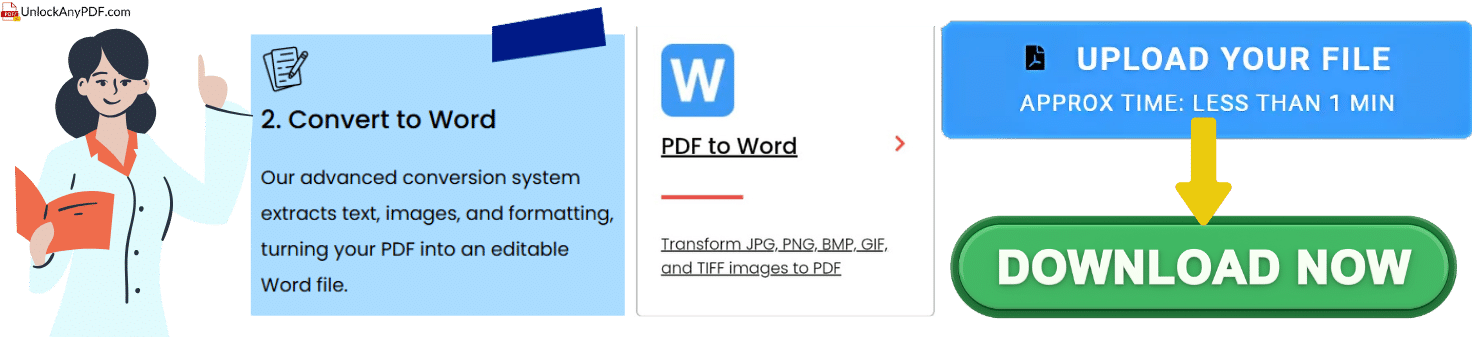
To use our PDF-to-TIFF converter online tool, you only need to go to our site and select the option at the top that says Convert. Once you click on it, you can convert your PDF document into other files, and the one you need to select is PDF to TIFF. After that, you will have an option to upload or drag and drop the document you want to convert, and a small window will open telling you that we need your name and email for the conversion.
When you are done filling up those spaces, you only need to wait for a couple of seconds while our server converts PDF to TIFF files, and then it will be ready to be downloaded. You can use any browser of your choice, and the process will only take 5 minutes in total. After that, you can go to your download folder and open the file so you can start making the changes you need or see how the elements were transformed into a styled bitmap image.
You can use any browser of your choice, and the process will only take 5 minutes in total.
It is not like you always have to use TIFF images, as it depends on your needs. However, if you are a photographer, graphic designer, or tech, you might want to use it as is; it is the best way to archive high-quality images and have metadata support at the same time.
Yes, the TIFF images can be edited, and for that, you can use almost any image editing software, like Photoshop, to change anything you need inside the file. The good thing about TIFF is that it is pretty versatile, so even if you have text, you can use optical character recognition and keep editing the image without issues.
Yes, you can view and open files in Windows Photo Viewer without issues, as it was designed to support several image file formats. Just open the tool and select the image you want to view, and that’s it.
Unlock secured PDF files
Convert PDFs to Word
Convert PDF to DOCX
Convert PDF to XLSX
Convert PDF to PPTX
Convert PDF to DWG
Convert HEIC to PDF
Convert HTML to PDF
Convert PDF to PDF/A
Convert PDF to PNG
Convert JPG to PDF
Convert Keynote to PDF
Convert Numbers to PDF
Convert Pages to PDF
Convert PDF to AI
Convert PDF to AZW3
Convert PDF to BMP
Convert PDF to RTF
Convert PDF to SVG
Convert PDF to CSV
Convert PDF to DXF
Convert PDF to EPS
Convert PDF to EPUB
Convert PDF to GIF
Convert PDF to HTML
Convert PDF to JPG
Convert PDF to TIFF
Convert PDF to TXT
Convert PDF to JSON
Convert PDF to Keynote
Convert PDF to MOBI
Convert PDF to MusicXML
PDF to Numbers
Convert PDF to ODT
Convert PDF to WebP
SVG to PDF
Browse our complete toolkit
Reduce file size easily
Yes, our basic PDF unlock service is free for all users.
All files are processed securely and deleted afterwards.
Just upload your file and we'll handle the rest.