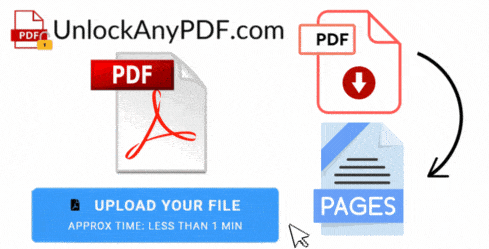
UnlockAnyPDF is the ideal solution for anyone who wants to know how to convert a PDF to Pages (Apple Pages) and, at the same time, wants to learn more about this native format from Apple. So, if you are interested in a new and complete solution that will tell you everything there is to know about these two files, keep reading, as we will explain everything in this quick and comprehensive guide that we have created for you!
Transform your Pages files into PDF documents in 3 simple steps
or drag and drop file here
Select the format and quality for your PDF document
document.pdf
0%
To convert this PDF and access all our tools, you need a membership code.
New Member Special
One-time payment • Lifetime membership
Includes all premium tools:
Secure payment • 30-day money-back guarantee
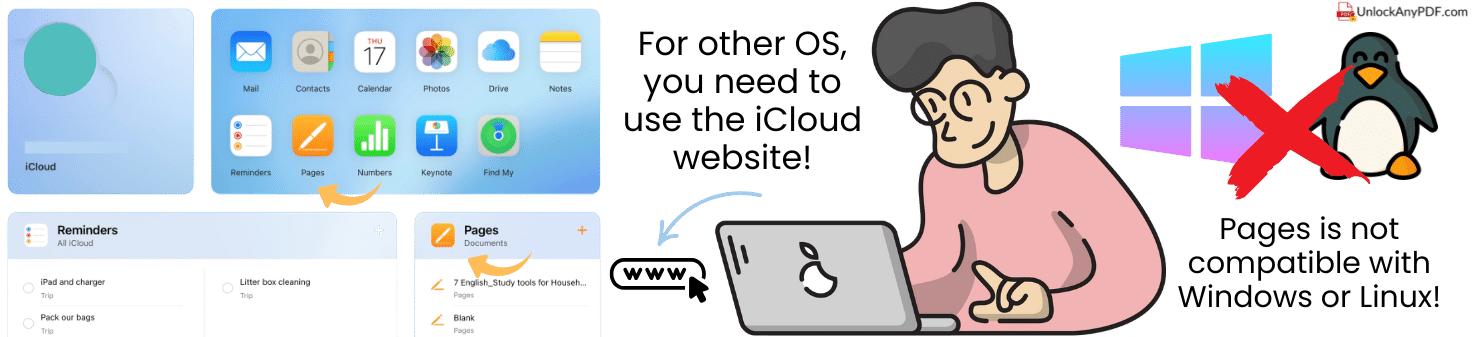
It was primarily created for iOS devices, so getting it on other operating systems like Windows or Linux is kind of complicated. If you want to do it, you will need to use the iCloud website (as you have the option to open Pages there) or open it as a ZIP (limited use) and unzip it. There, you might find a preview PDF or image version of the Pages document, but this doesn’t allow for editing… The last option will be to convert the Pages format (using UnlockAnyPDF) to a Word document, PDF, or TXT so it can be opened there and edited.
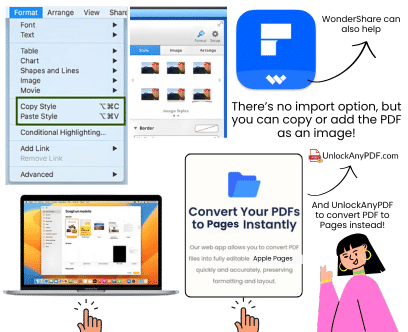
It is not really an import PDF to Pages option, but you can add the PDF as an image (it will not open an editable file, just the image) and copy the content inside the PDF format into Pages (remember that this can damage the format or layout sometimes). You can also convert your PDF directly into a new Pages document and use it that way.
If you want to open PDF files on a Mac, the last option is to use third-party software like Wondershare PDFelement Pro to open the PDF directly on the Mac, make the edits, and save it as a document in Pages. It all depends on what you need to do, as many Pages and PDF tools can help you get access to the document you need.
It is not really an import PDF to Pages option, but you can add the PDF as an image (it will not open an editable file, just the image) and copy the content inside the PDF format into Pages (remember that this can damage the format or layout sometimes). You can also convert your PDF directly into a new Pages document and use it that way.
If you want to open PDF files on a Mac, the last option is to use third-party software like Wondershare PDFelement Pro to open the PDF directly on the Mac, make the edits, and save it as a document in Pages. It all depends on what you need to do, as many Pages and PDF tools can help you get access to the document you need.
Third-party tools like Wondershare PDFelement Pro offer more advanced PDF editing and conversion options
Yes, it is possible to convert a complete PDF into individual Apple Pages documents, but it requires some manual steps since Apple Pages doesn’t natively import entire multi-page PDFs as editable documents. For this, you can use a tool like Adobe Acrobat Pro, PDFpen, or online converters like UnlockAnyPDF to convert the entire PDF into an editable Word or RTF document and then manually split the document into separate Pages files.
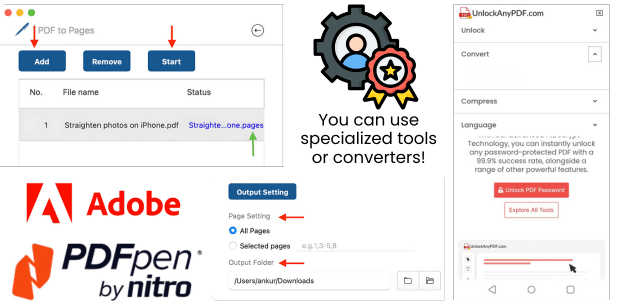
Because we are an online option that is pretty straightforward, and want to help you get the best conversion process for free. Besides that, we manage and develop new tools so you can have every tool in one place! So, if you want to convert a PDF to Word and then use it on Pages, it is possible and easy with us. It's the same if you want to convert a PDF file into Pages or compress some files later.
Online & Straightforward
Free Conversion Process
All Tools in One Place
Multiple Format Support
Another thing is that we have created these guides so you can know more about these extensions and how they work, so you can make the most out of them. We give tips and recommendations about PDF editors or other extension file programs so you can make the conversion and work on your file without restrictions. So, with that being said, convert PDF to Pages online now and get your new file ready to be downloaded in 5 minutes!
Convert PDF to Pages online now and get your new file ready in just 5 minutes!
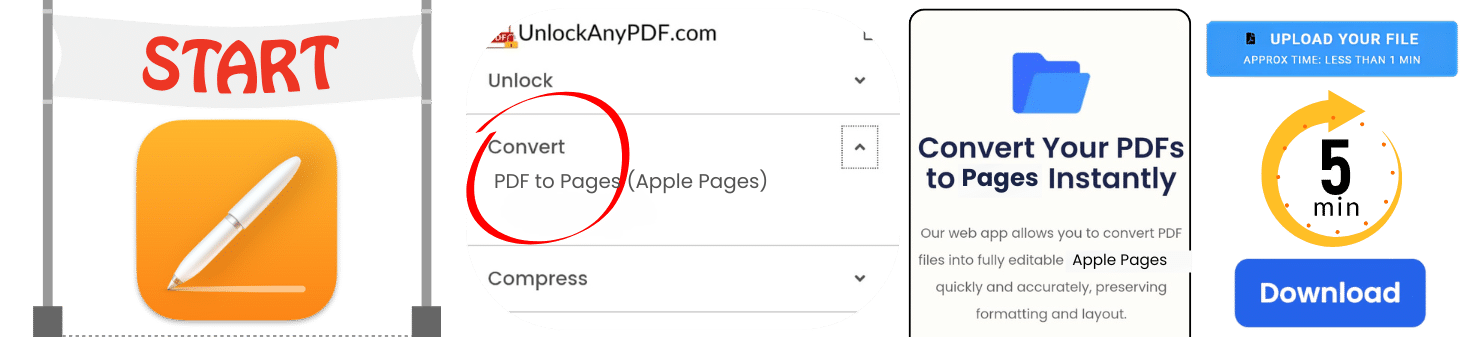
To prepare your Pages document, you only need to follow a few steps to convert a PDF into Pages. The first step will be to go to our main site and click on the option that says Convert. You can select the PDF-to-Pages conversion option and then upload the file you need to our site to start the process. When you are done there, we will ask for your name and email so we can also send that document there, and when you complete that, your Pages file will be ready to download.
Complete the process by providing your name and email, and your Pages file will be ready to download!
Yes, Apple Pages is compatible with several other file formats, both for importing and exporting. This is because it is mostly compatible with Microsoft Word (.docx and .doc) and PDF, making it easy to collaborate with non-Apple users.
They can fully support images, and you have the option to insert, edit, and manipulate images within your documents. So, if you have formats like JPEG, PNG, SVG, or GIF, they are fully supported and can be moved without issues.
Converting your PDF to Pages is only necessary if you need to edit, reformat, reuse, or enhance the content, or if you have a Mac, as Pages gives you creative flexibility that PDFs don’t in this system.
Unlock secured PDF files
Convert PDFs to Word
Convert PDF to DOCX
Convert PDF to XLSX
Convert PDF to PPTX
Convert PDF to DWG
Convert HEIC to PDF
Convert HTML to PDF
Convert PDF to PDF/A
Convert PDF to PNG
Convert JPG to PDF
Convert Keynote to PDF
Convert Numbers to PDF
Convert Pages to PDF
Convert PDF to AI
Convert PDF to AZW3
Convert PDF to BMP
Convert PDF to RTF
Convert PDF to SVG
Convert PDF to CSV
Convert PDF to DXF
Convert PDF to EPS
Convert PDF to EPUB
Convert PDF to GIF
Convert PDF to HTML
Convert PDF to JPG
Convert PDF to TIFF
Convert PDF to TXT
Convert PDF to JSON
Convert PDF to Keynote
Convert PDF to MOBI
Convert PDF to MusicXML
PDF to Numbers
Convert PDF to ODT
Convert PDF to WebP
SVG to PDF
Browse our complete toolkit
Reduce file size easily
Yes, our basic PDF unlock service is free for all users.
All files are processed securely and deleted afterwards.
Just upload your file and we'll handle the rest.