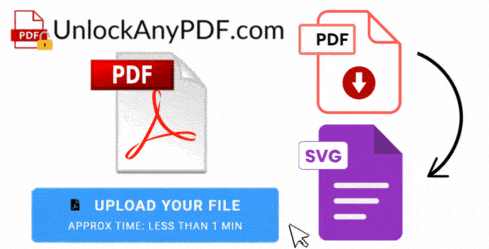
Converting to one of the most popular vector files, like SVG, shouldn’t be complicated, especially if you are using a PDF as the main document. Because of that, UnlockAnyPDF has created a complete tool that can help convert your PDF to SVG in minutes, and with a 100% online process. Our services will teach you everything there is to know about this image format and how you can make the most out of it after the conversion is done with us. So keep reading and learn about PDF files and SVG images in one place now!
Transform your PDF documents into vector image files in 3 simple steps
or drag and drop file here
Select the format and quality for your SVG document
document.pdf
0%
To convert this PDF and access all our tools, you need a membership code.
New Member Special
One-time payment • Lifetime membership
Includes all premium tools:
Secure payment • 30-day money-back guarantee
For this process, you have two options available. The first is to use software like Inkscape or Adobe Illustrator to save the file or image as SVG on your PC or phone (you can select the image you need and save it as SVG or another image format). The second option, which is a bit easier, is to convert a PDF into SVG using conversion tools like UnlockAnyPDF, but keep in mind that this one will convert the full PDF. It depends on what you need to do and whether you want one or multiple vectors.
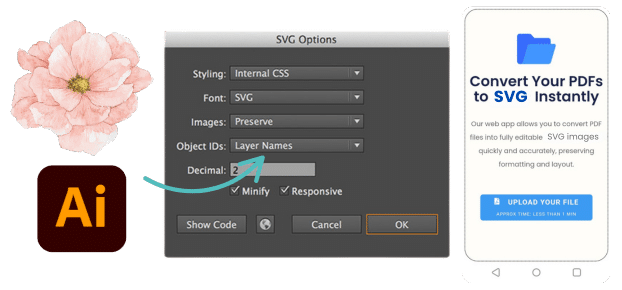
Yes, but it also depends on the type of program you use to get this file format. Adobe Illustrator, for example, is the most popular option, but you can also use other tools like Adobe Photoshop and Adobe XD as alternatives. If you have Acrobat or InDesign, these are not really compatible with SVG, but you can technically use them to convert PDF files to SVG or to other image files that are compatible with vector graphic images.
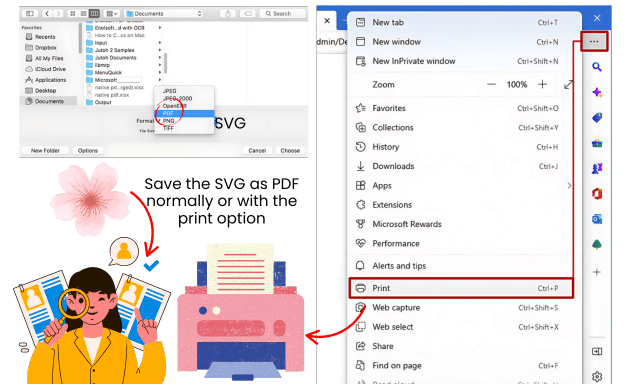
You can turn the SVG into a PDF, but there are some elements or features you need to take into account. If you have text in the SVG, for example, it will still convert normally to editable text. Still, if you have fonts or other things not supported by the tool you use, it can transform those words into shapes or curves.
Also, if you have raster images inside the SVG, they will convert normally in the PDF, so you only need to move them or make sure they are in the right format before saving the PDF. Lastly, any shape, line, or graphic should be appropriately converted and kept high-quality; if that doesn’t happen, check the original file or try another tool.
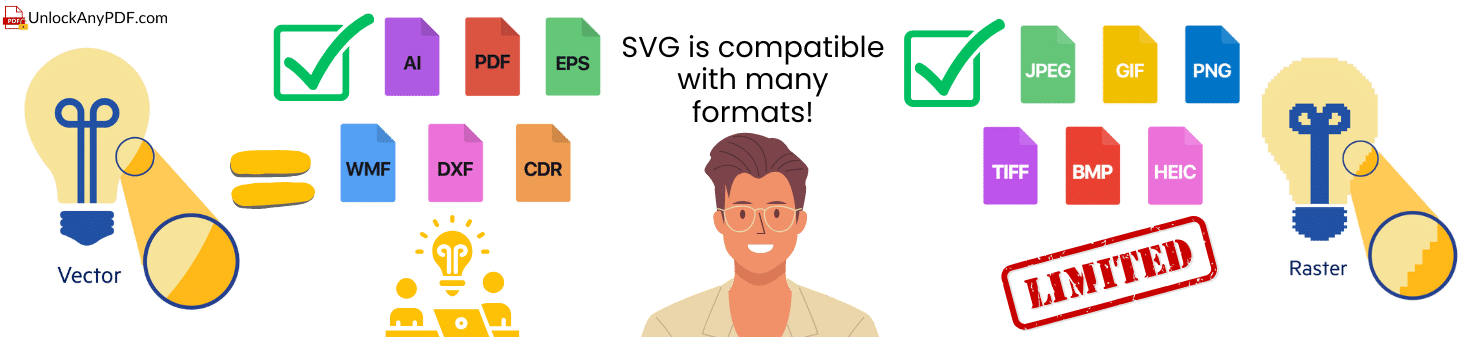
The good thing about SVG (Scalable Vector Graphics) is that they are very compatible with many images, whether raster or vector. The only downside with raster is that it can lead to some quality loss as well as increase the file size, even though it loses some details. Still, converting your SVG into JPG or PNG without issues is possible. All formats are compatible with vector images, like EPS, PDF, and AI; they can be extracted and converted without problems and maintain their shape.
Now, one thing to consider is that SVG is a format used for simple images like logos or icons, so if you have complex images or even photographs, it can be difficult to edit or manipulate them. That's why even the PDF or other formats and content can affect the final result; even if it is compatible, it won't damage the image, but some elements need to be polished or adjusted.
You can use tools like Automator (integrated into the Mac) to create the SVG file. If you want programs compatible with other operating systems to share the SVG, you can use Adobe or Inkscape for the conversion. If you want online solutions, you can open any browser on your Mac and use UnlockAnyPDF to save it directly to your PC without using programs.
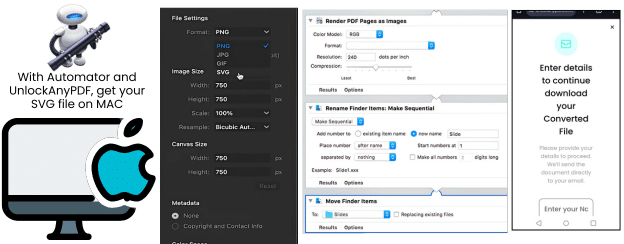
It depends on the application, like logos, icons, or illustrations, but generally, SVG can be better than PDF in terms of quality. Besides that, SVG offers the option to resize the image without losing quality, while PDF can lose some details or increase the file size depending on the image content. However, if you are thinking about printing the image, it is better to save it as a PDF, as it can preserve the general format and integrity of the document, while SVG might shift elements or not be compatible with all printer platforms.
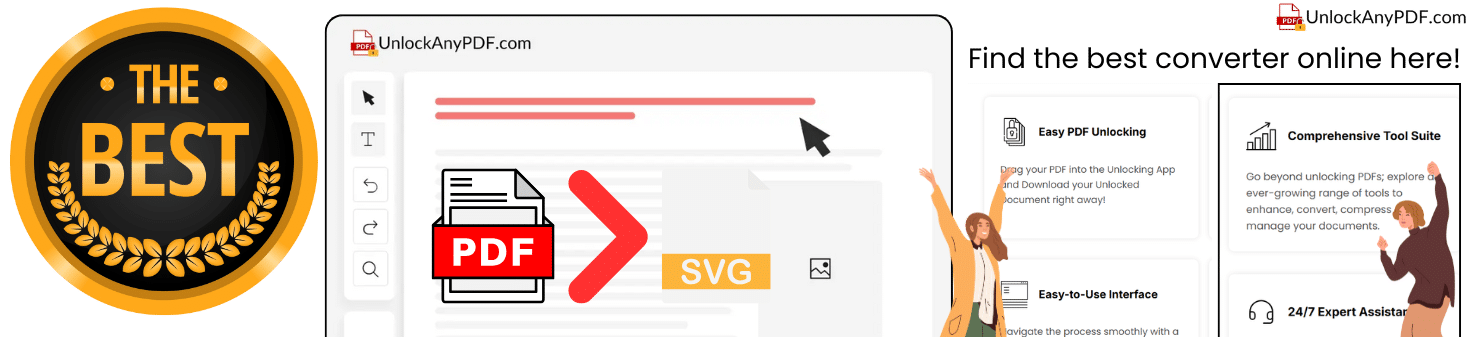
The best online tool to convert your PDF document is UnlockAnyPDF. Here, you will find many services and file formats so you can transform this document into whatever you want without having to pay. It doesn't matter if you need multiple SVG formats or other extensions similar to SVG, like XML; we will help you out and offer the best service online so you can have what you need in minutes.
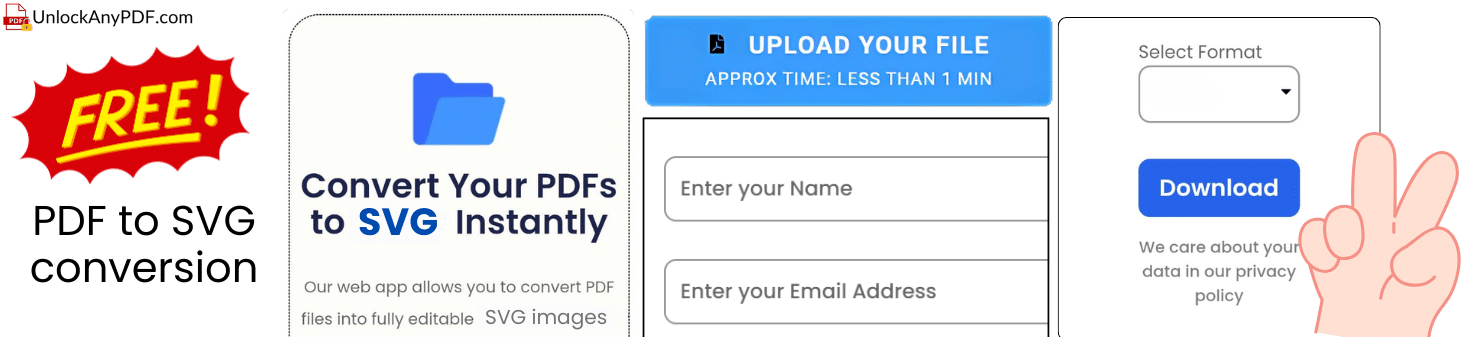
To get your SVG download, you only need to access the web and type UnlockAnyPDF.com. There, you can select the option that says "Convert" and choose PDF to SVG to start the process. After that, you only need to upload the PDF document format you want to convert, and it will ask you to enter your name and email. Once that part is done, you can download the image onto your desktop or mobile device and open it without issues in any image editor of your choice.
SVG will be the one who helps the most. Although it also depends on the usage, it is the most reliable in terms of vector graphics. Still, other formats like EPS or AI are also great options for professional designs and illustrations if you want to explore them.
SVG can have some issues, like managing complex images, limited support for advanced effects, and complications with raster images. Other drawbacks include difficulty editing some apps, font issues, and browser compatibility.
It is better than PNG, but only when dealing with simple images, as it can preserve quality. For more detailed photos, it is better to use PNG, as the raster format makes it easier to manage color gradients and content.
Unlock secured PDF files
Convert PDFs to Word
Convert PDF to DOCX
Convert PDF to XLSX
Convert PDF to PPTX
Convert PDF to DWG
Convert HEIC to PDF
Convert HTML to PDF
Convert PDF to PDF/A
Convert PDF to PNG
Convert JPG to PDF
Convert Keynote to PDF
Convert Numbers to PDF
Convert Pages to PDF
Convert PDF to AI
Convert PDF to AZW3
Convert PDF to BMP
Convert PDF to RTF
Convert PDF to SVG
Convert PDF to CSV
Convert PDF to DXF
Convert PDF to EPS
Convert PDF to EPUB
Convert PDF to GIF
Convert PDF to HTML
Convert PDF to JPG
Convert PDF to TIFF
Convert PDF to TXT
Convert PDF to JSON
Convert PDF to Keynote
Convert PDF to MOBI
Convert PDF to MusicXML
PDF to Numbers
Convert PDF to ODT
Convert PDF to WebP
SVG to PDF
Browse our complete toolkit
Reduce file size easily
Yes, our basic PDF unlock service is free for all users.
All files are processed securely and deleted afterwards.
Just upload your file and we'll handle the rest.