When it comes to digital or PDF documents, it’s hard to deny that ensuring their security from unwanted readers is quite a hassle. But password protection has fixed that issue to a massive extent for sure. We can secure our sensitive files.
Now, the question is what to do if you forget the owner’s password in the first place. Have you ever found a permanent solution that helps you appropriately remove unknown passwords from PDF File?
Encrypted PDF files may seem impossible to open. But if you look around a bit, you will find a bunch of tools that would offer to do the job for you. But many of them might wear a black mask to deceive you. So, we’re here to help you recognize the moral way to get you through the situation ethically.
In this case, a trustworthy site is UnlockAnyPDF. So, let’s dig deeper and learn all you require regarding the fact.
Remove Unknown Password from PDF Files: Learn with Detailed Steps
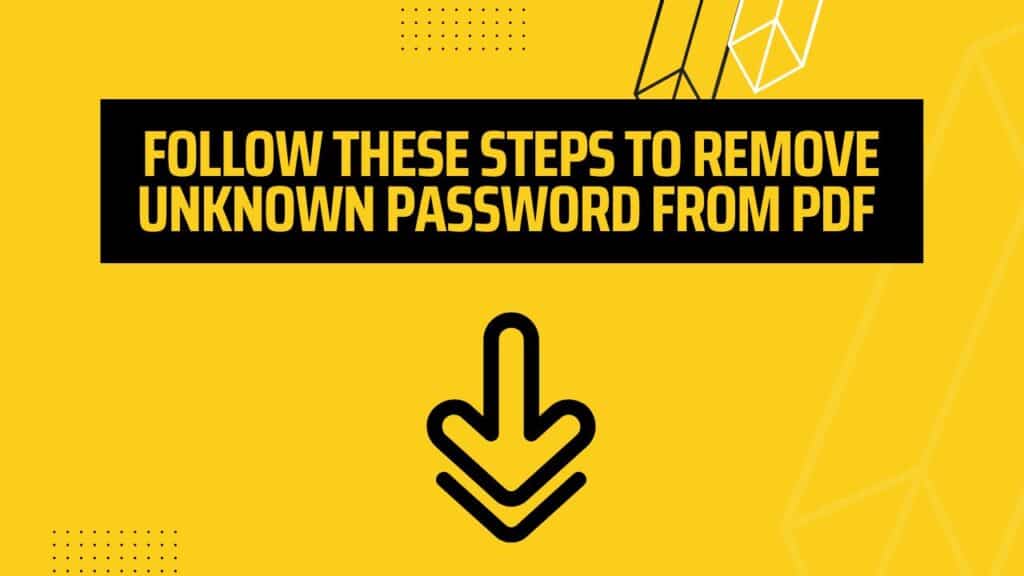
We agree that removing password restrictions from PDF files can be done in multiple ways. But all websites do not work on every device. Some can’t cross their specifications, such as Windows, Mac, Android, etc.
While most tools come with restraints, UnlockAnyPDF can help you remove unknown password from PDF files on any device. So why don’t we give the steps a check to easily access your locked PDF documents?
Step 1: Entrance to the Website
To move forward, you need to get into the website. Let us help you with the URL. Clicking that will take you to the homepage of the following site. You can also go to your browser and enter the site’s name to find the place.
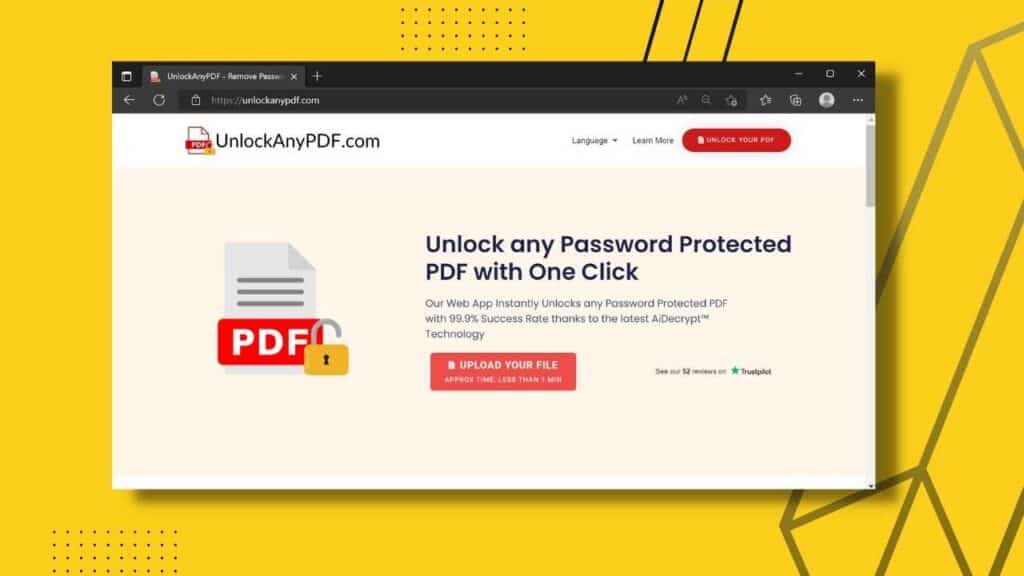
Step 2: Register Your Info
On the homepage, you will find some empty boxes that must be filled with your name and email address. The section will appear exactly like this:

Fill up the empty spaces with your name and Email, and then you must enter the “Upload Your File” option.
Step 3: Select Your Encrypted PDF File
Once you’re done filling in your info, you need to select the PDF file you need to remove the PDF password from. For that, click the select file option, and you will be redirected to your store windows. Now choose the PDF document and press “Start Unlocking Process.”
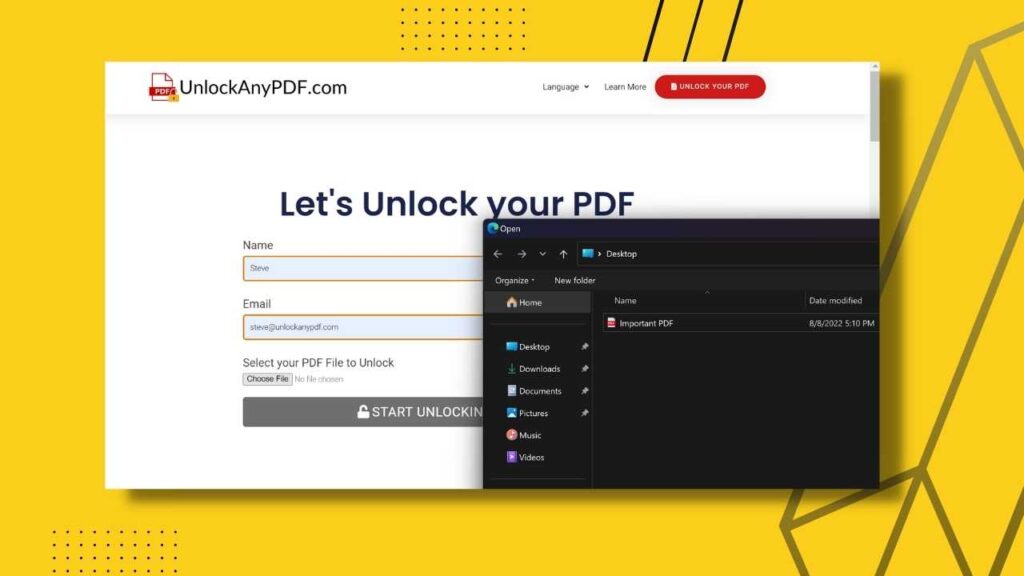
Step 4: Get the PDF Password Removed
Here’s where you get to choose the primary factor. If you want only the unlocked PDF document, then select the “PDF-Only” option to get the PDF file unlocked. But if you want to get the password, choose the “Password-Only” pick. It’s up to you whether you want the PDF file or the correct password.
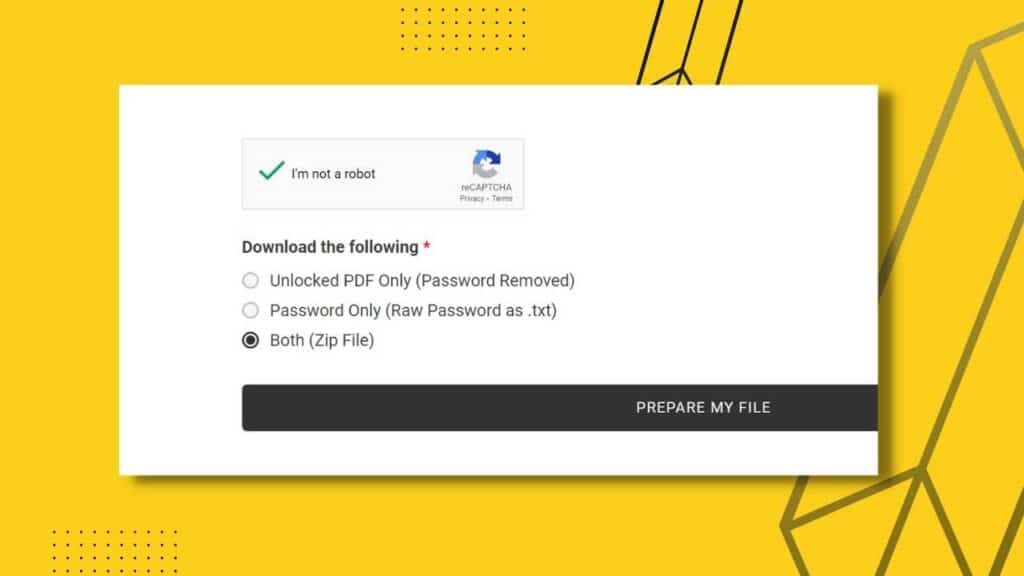
But before you can step into downloading, you might have to face the Captcha verification from google. If you aren’t familiar with the term, here’s what you need to do:
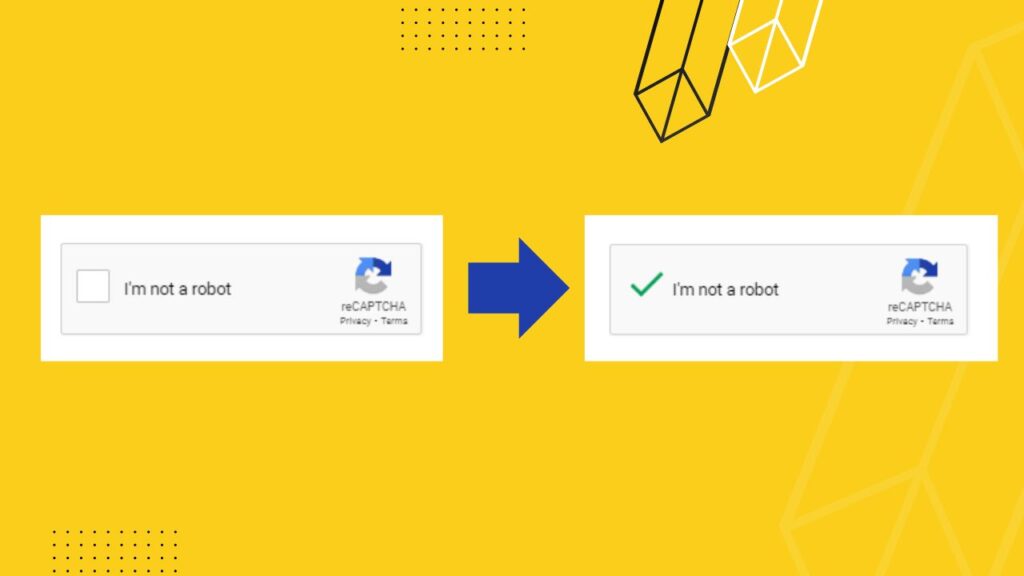
Being done with the verification pop-up window that will look like this:
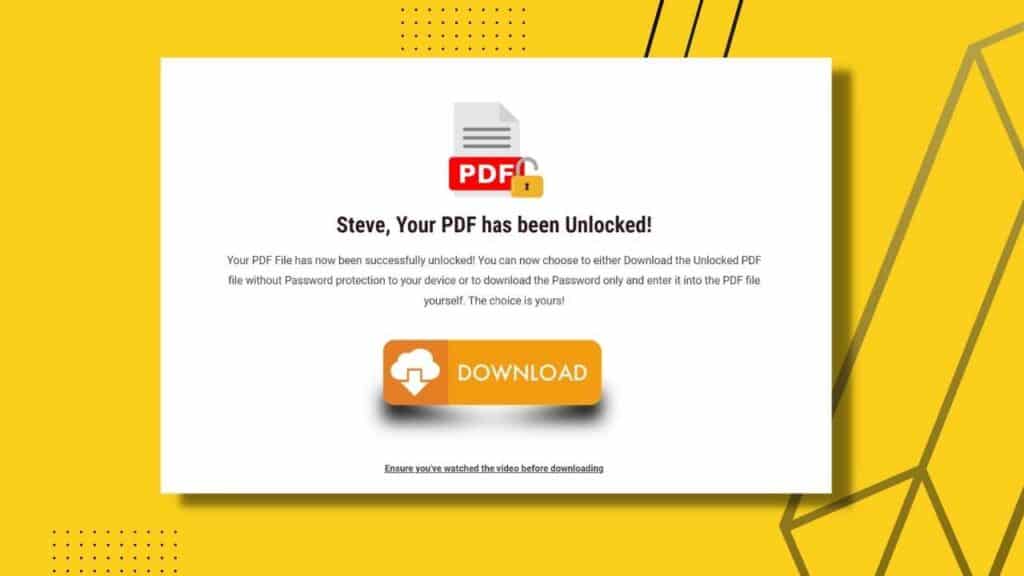
Once you decide on the download type and click download, you’ll find the document downloaded in your device’s storage with a permission password. This is how the easiest PDF password remover from UnlockAnyPDF works.
Why Should I Use UnlockAnyPDF?
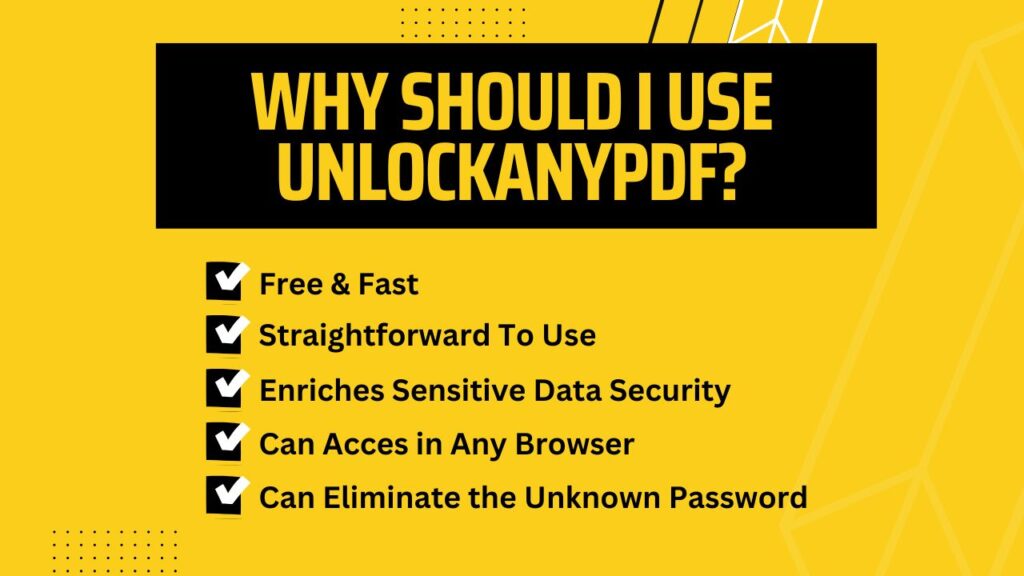
Since we’ve mentioned the following site to be the most favorable, you might wonder why. Well, we’re not suggesting this site just because it’s free.
There are many benefits why we absolutely love this tool, and we’re pretty sure you’ll too once you use this to remove the password for once. However, let’s look at the benefits it has for you.
- The site is straightforward to use. Rather than your name and email address, you need no other details to register to this site.
- Once you get your new PDF file by removing the permission password from PDF, it will erase all the data of your PDF document. That simply means this tool enriches sensitive data security for your password-protected PDF document.
- You can access this website using any browser, such as Google Chrome. Moreover, it’s accessible from all the arenas, including IOS, Android, Windows, and whatnot.
- Remove passwords from PDF with this fastest password remover ever among not only the free tools but also the leading paid sites.
- It can get any password-protected file from your google drive and cloud.
- It can eliminate the unknown password and let you get the secured PDF file unlocked while following all PDF restrictions so that you don’t invite any cookies.
How to Remove Unknown Password from PDF File By “Print To PDF” Function?
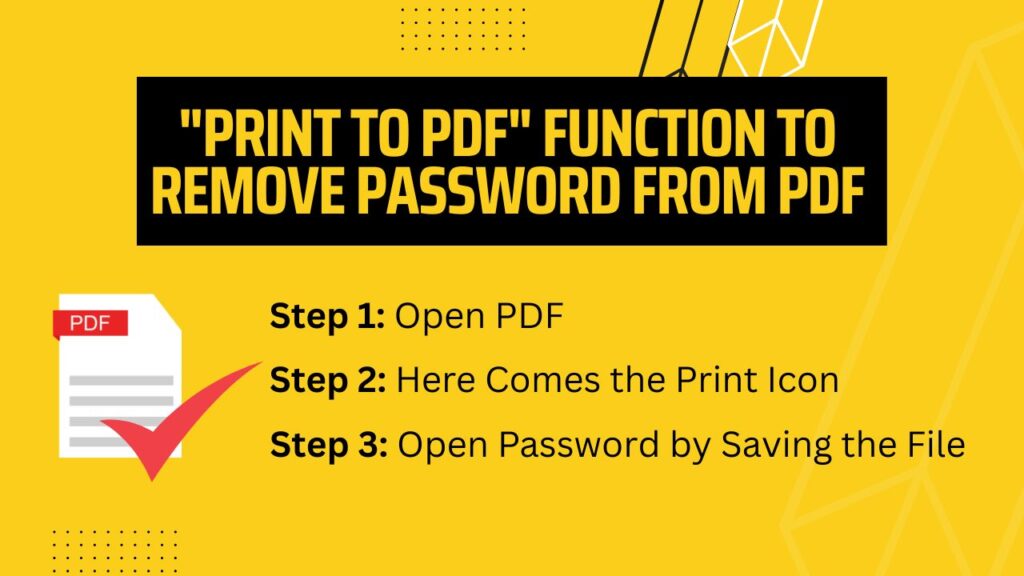
Here’s a lifesaving trick that helps you leave all the hassles behind and gets you to your protected PDFs without permissions password, owner password, paid tools, or any other complex software. Let’s see how you can do that.
Step 1: Open PDF
For opening the locked PDF document, use google chrome. As a result, you will find the file opened in your chrome browser. There you will find the main menu of the process.
Step 2: Here Comes the Print Icon
This is the fundamental yet fun part of the trick. You will find the print icon option on the top right corner of the page. Click that.
Step 3: Open Password by Saving the File
After the previous step, the current window will let you change the file’s destination, and you’ll be able to save the file as a PDF by clicking the save button.
This is how you can simply remove permissions password, upload files, and Unlock PDF button without the help from any software like Google Docs, Adobe Reader, or any other operating system. It is a quick, user-friendly interface that doesn’t follow the lock icon restriction.
The only drawback is — the super effortless trick can only work when you have a PDF with no printing restrictions.
Conclusion
Many sites may seem promising, but you need a secure handling tool to remove unknown passwords from PDF. An unsecured site can invite viruses and unnecessary cookies to your device. So why would you face those issues when UnlockAnyPDF exists? It is the most convenient yet safest option. To remove password protection from PDF files locked with passwords, these methods will be the most suitable ones for you. Although adobe acrobat or adobe acrobat pro are excellent options, we thought you would like the more accessible and free tools better.
