With the help of a permission password, you can access a pdf file and even change its security method as per your preference. What will you do if you are stranded without an owner password? Is there a way to decrypt the encrypted PDF file without the main password?
Yes, there are a few fruitful ways to remove password from PDF without password. In reality, not every solution you see on the web will work. So we are here to save your time and effort. This writeup will tell you about the methods to unlock a PDF and remove its password without needing any prior approval.
Ideal Way to Remove Password from PDF
As we are discussing ways to unlock PDF files without a password, there is nothing better than the online free tools. This method does not require any software installation to take out the password from a password protected PDF file.
We have come up with the most ideal tool you can find to dismantle your locked PDF file. If password protection is holding you back, now is the time to use UnlockAnyPDF. Check out how to use this tool.
1. Go to the Homepage
On any device with an internet connection and a workable browser, visit unlockanypdf.com.
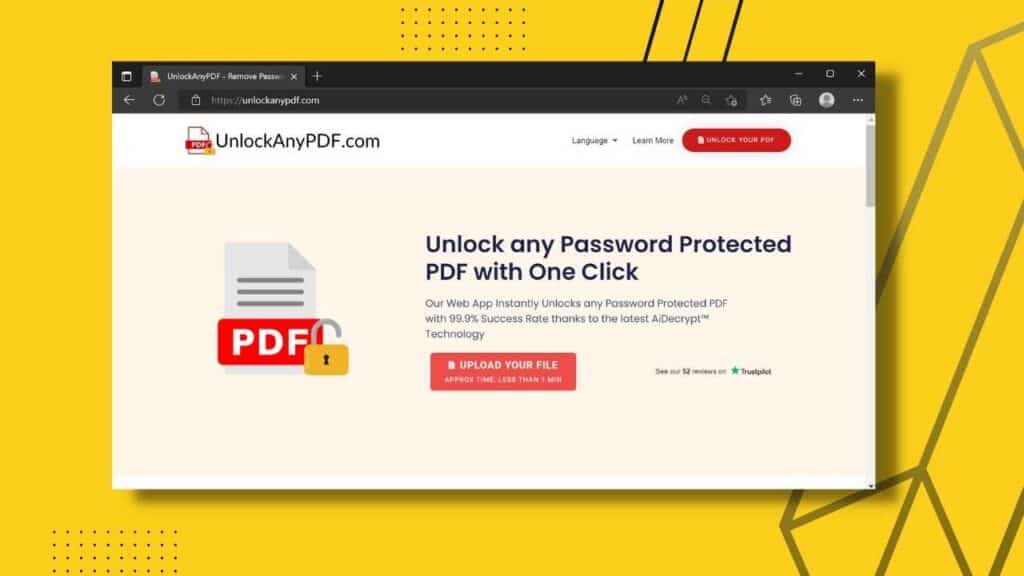
2. Upload the File and Your Information

Right on the landing page, you will see ‘Unlock Your PDF’ in the top right corner. After clicking you will be taken to a page seeking your personal information like ‘Name’ and ‘Email’.
Once you provide the necessary details, click on ‘Choose File’ and import the locked PDF file.
As part of the website security check, you will need to fill up a CAPTCHA successfully to proceed further.
3. Downloading the New PDF File
When you import the PDF of your choice. You will be given the option to choose formats such as ‘PDF Only’, ‘Password Only’, and ‘Both’. If you want to extract the unknown password, press password only. For just the PDF file without a password, select PDF only. If you want both, you know what to do.
Now press download and wait for the magic to happen.
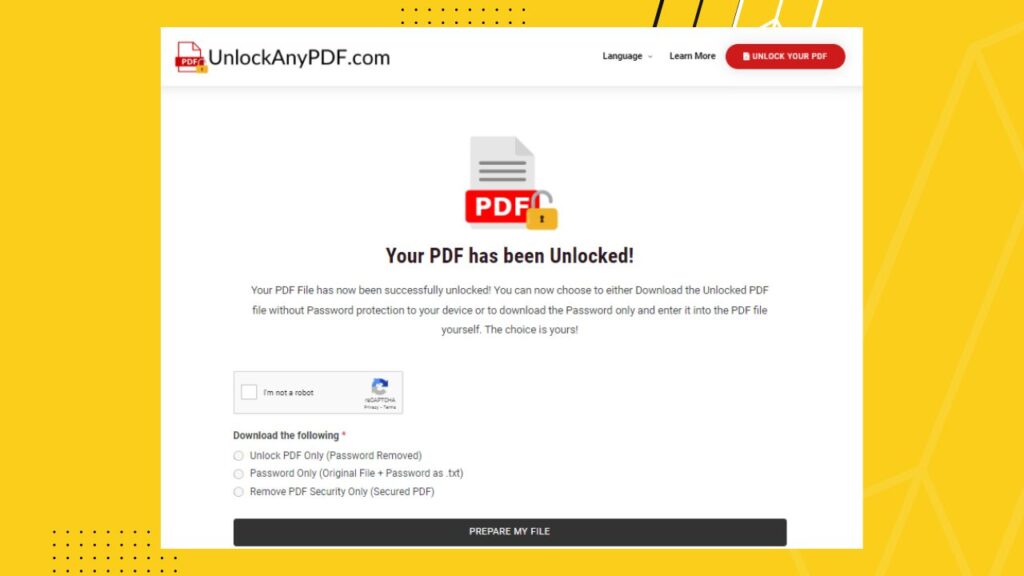
4. Your File Is Ready
The downloaded file is no more a secured PDF file. You can now access the pdf without any hurdle. If you have downloaded just the password, you can revisit the PDF using the downloaded verification code.
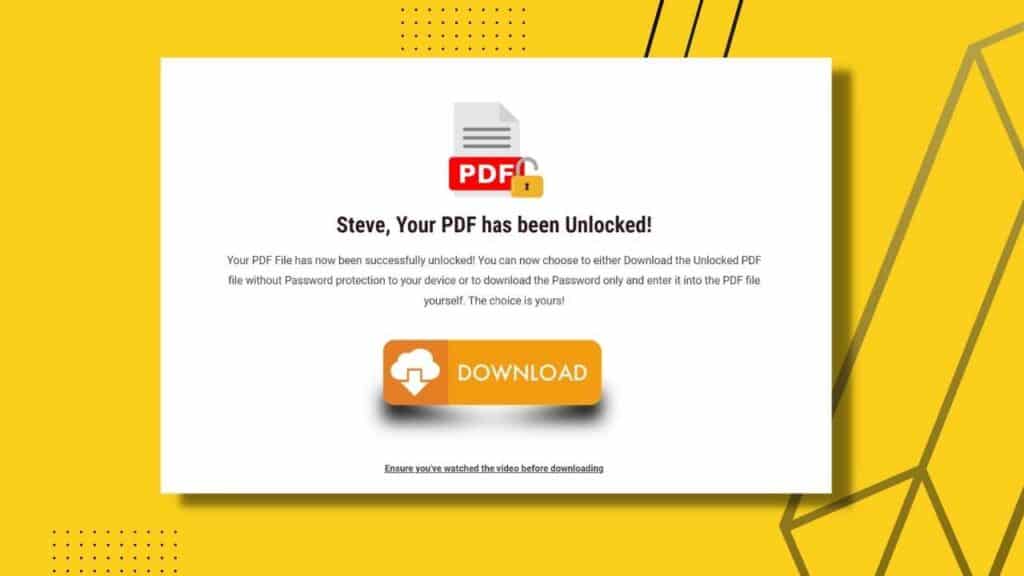
Unlock PDF File and Copy Texts Using Google Drive
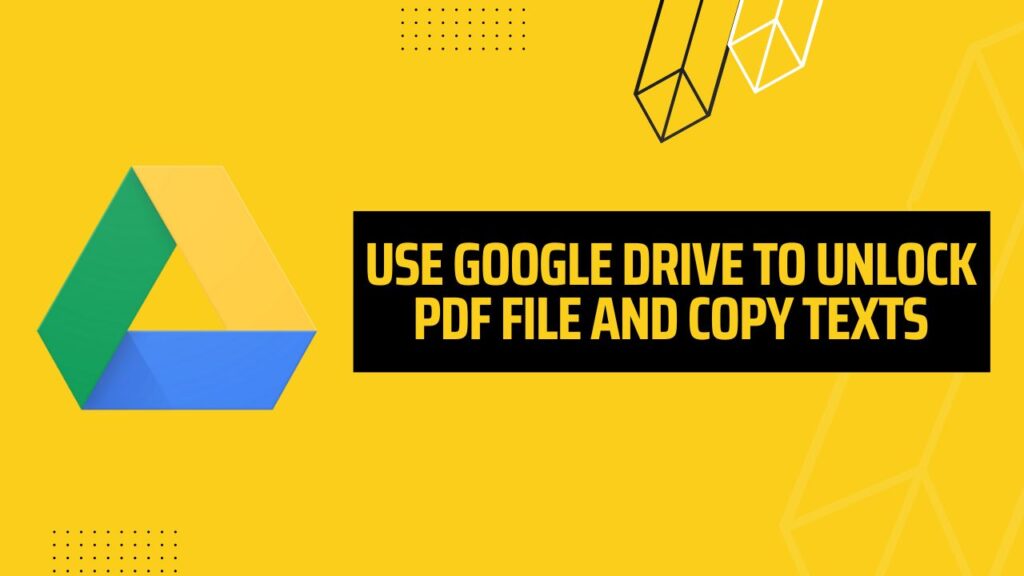
Let us show you a trick that you can use to copy information like texts from a password-encrypted PDF file. Google Drive can be a lifesaver when everything fails. From here, you can copy-paste the important texts from a locked PDF. Here is what you need to do.
- Enter your google drive, then upload the secured file to a particular location.
- Open the encrypted file using google docs. You can do this by right-clicking the main file and going to “Open with – Google Docs”
- Docs will automatically open up the pdf file, and it will be ready to view. The most important thing is that from here, you can even select texts and copy them into a separate document.
This method is not for password removal, rather it is a trick to utilize the locked pdf to copy the valuables.
Remove Password from PDF Using Software
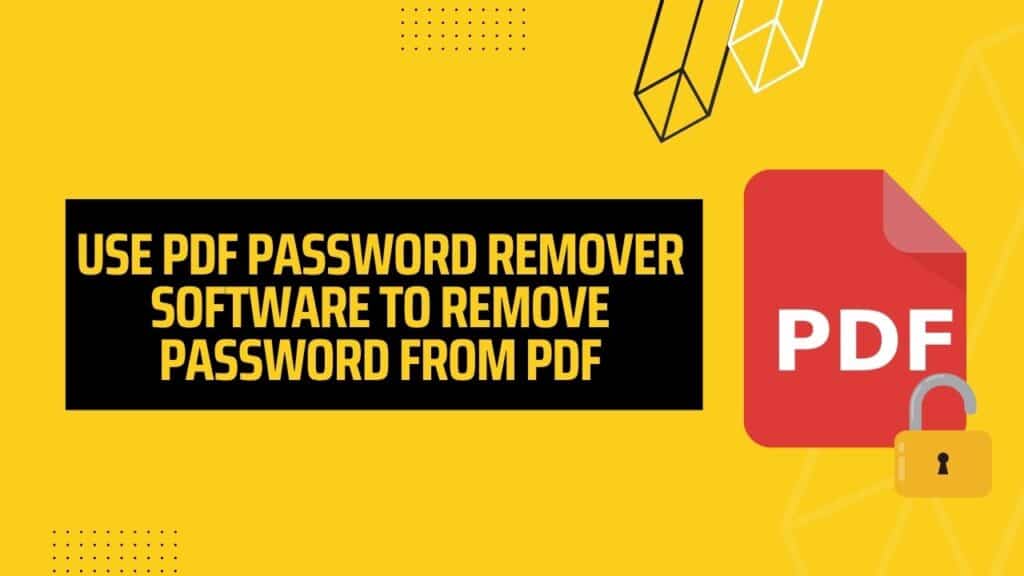
Let us start with a method that requires you to download password remover software. You can surf the web and find free software or something with a paid subscription.
One effective software that is available on the web is PDF Password Remover. It offers a free trial and pro version for both Mac and Windows. Here is what you need to do to use software like this.
- Launch the pdf password remover software, then on the top left panel, you will see the ‘Files’ tab. Click on it and then locate your secured file from the device location. You can also drag the file directly onto the software.
- Set the destination of the output file.
- After the file is imported, you can begin extracting a password-free pdf file by clicking on the ‘Start’ button. This will automatically eliminate the password and come up with a new PDF document without any password security on your destination folder.
It is important to remember that not all software will allow thorough conversion. Some will need the user password to begin with. Files locked with the owner’s password security can be cracked without any worries.
Alternative Methods to Remove Password from PDF
In previous sections, you have learned about methods that can unlock PDFs without passwords. Now let’s see how to remove password from a PDF that is protected with an encryption password.
Remove Password From PDF Using Adobe Acrobat
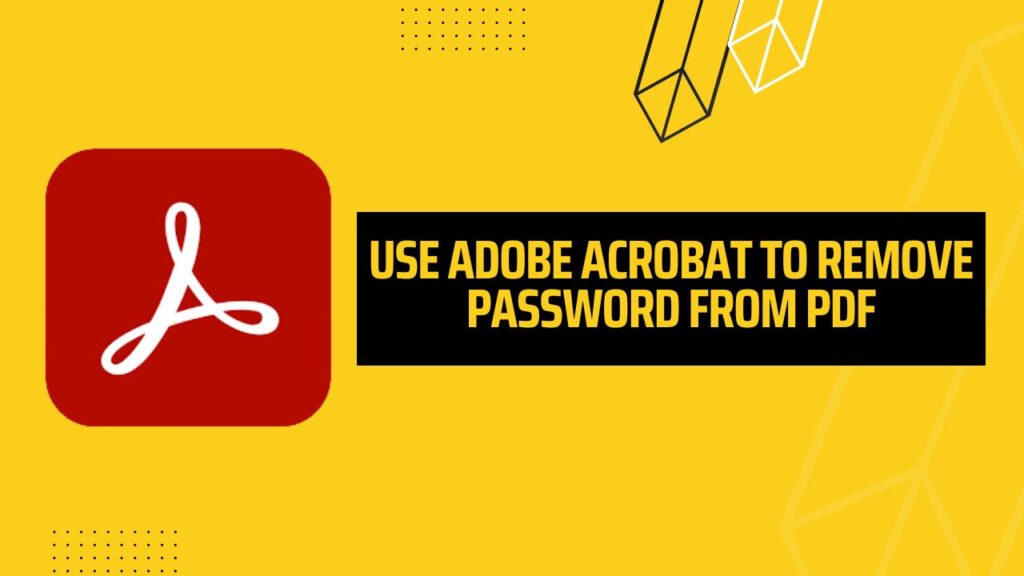
If you use Adobe Reader to open, view, sign documents, and edit your pdf files, then Adobe can also help customize password security and take out the password from the original PDF.
This is how you do it:
- If Adobe Acrobat is set as your default PDF viewer, then double click on the original PDF file, and it will automatically import to Adobe reader.
- This process requires a user permission password to allow security changes. Use the correct password to open the file.
- Go to the control panel and click on ‘File’. The dropdown menu will have a ‘Property’ option. From there, you can easily alter the ‘Security methods’. For password removal, set it to ‘No Security’, then save your options. Now you have a decrypted pdf file ready for use.
Using Google Chrome to Unlock PDF
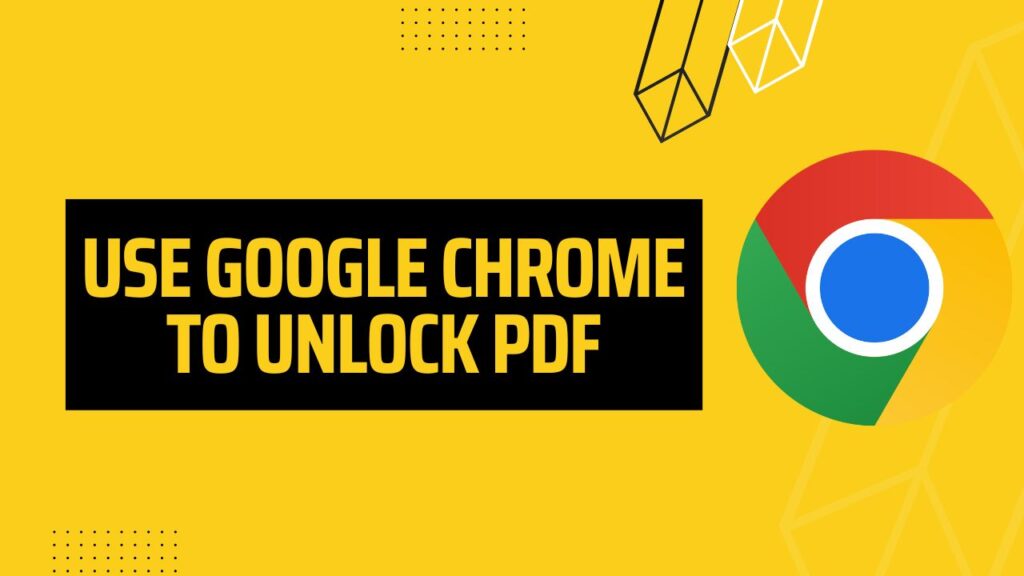
Let us teach you a little trick that you can apply to any PDF without having to install software and going to any URL. You can now save a PDF without a password directly from chrome and similar browsers, like Safari, Opera, etc.
- Open secured PDF using Google Chrome
- If the PDF has a user password, you will need the correct password to access the file and edit further. For the owner password, you won’t need to enlist anything, rather going to the Print command can help you save the file without additional security lock.
Final Thoughts
We have seen tons of inquiries about locked PDF and therefore decided to jot down some of the most viable techniques to unlock PDF files. To be honest, the options are limitless, but before you start using a removal tool, you must understand what type of file you are dealing with.
The ones with available passwords can be easily channeled through Adobe Acrobat Pro to modify security settings. What if you don’t have the password beforehand? Is it possible to remove password from PDF without password?
Yes! This is where UnlockAnyPdf comes into play. We have talked about all its benefits at the start of this article. In simple words, UnlockAnyPdf is a free tool that can remove passwords from any PDF source without the help of any additional password. It is safe to use and works on all platforms. Follow the instructions given in this article and let the web tool do the hard work for you.
